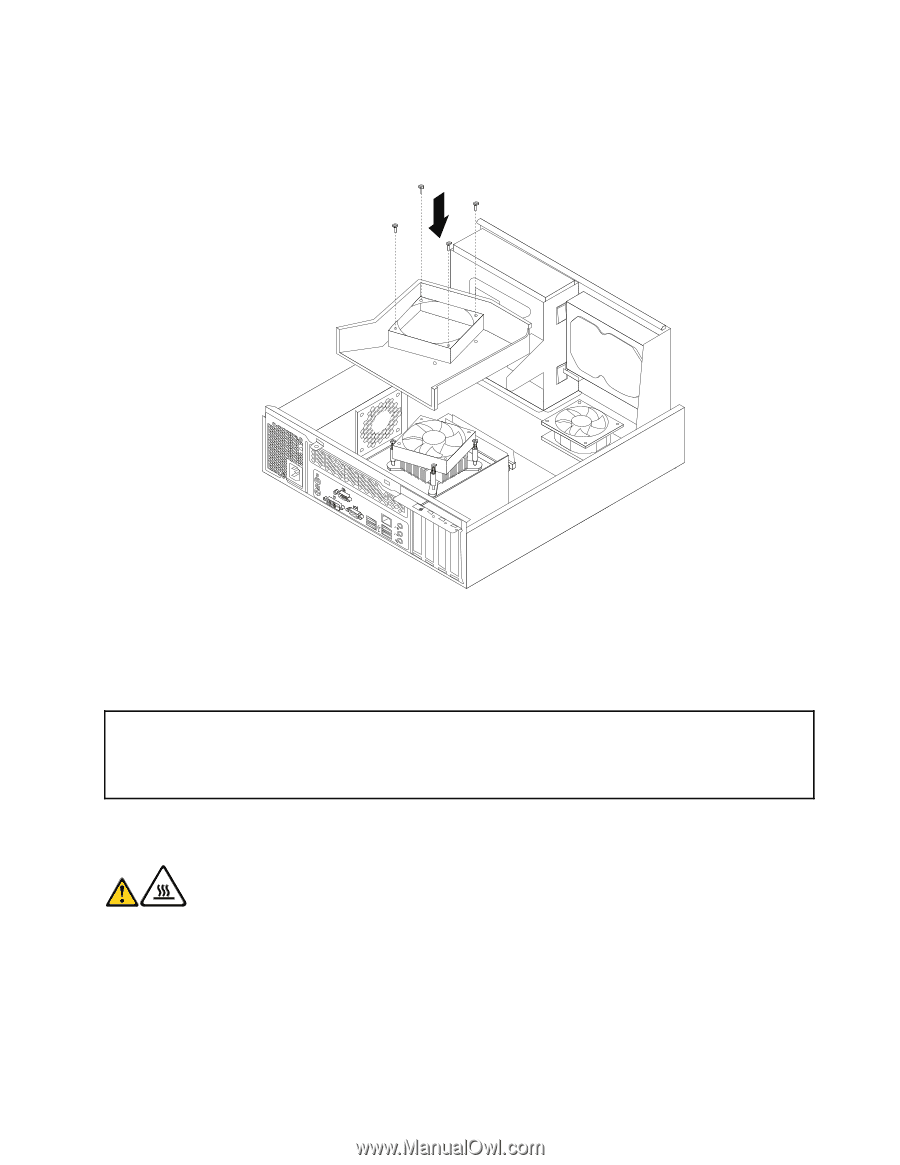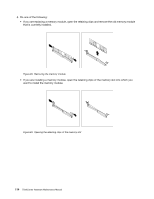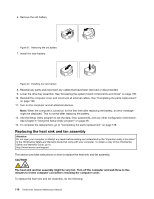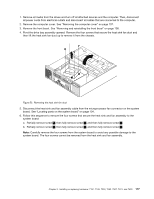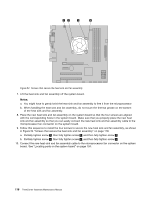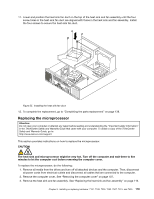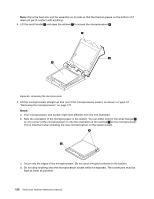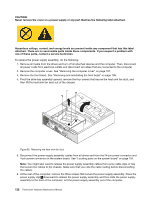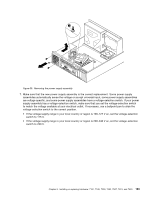Lenovo ThinkCentre M80 Hardware Maintenance Manual for ThinkCentre M80 - Page 127
Replacing the microprocessor
 |
View all Lenovo ThinkCentre M80 manuals
Add to My Manuals
Save this manual to your list of manuals |
Page 127 highlights
11. Lower and position the heat sink fan duct on the top of the heat sink and fan assembly until the four screw holes in the heat sink fan duct are aligned with those in the heat sink and fan assembly. Install the four screws to secure the heat sink fan duct. Figure 55. Installing the heat sink fan duct 12. To complete the replacement, go to "Completing the parts replacement" on page 138. Replacing the microprocessor Attention: Do not open your computer or attempt any repair before reading and understanding the "Important safety information" in the ThinkCentre Safety and Warranty Guide that came with your computer. To obtain a copy of the ThinkCentre Safety and Warranty Guide, go to: http://www.lenovo.com/support This section provides instructions on how to replace the microprocessor. CAUTION: The heat sink and microprocessor might be very hot. Turn off the computer and wait three to five minutes to let the computer cool before removing the computer cover. To replace the microprocessor, do the following: 1. Remove all media from the drives and turn off all attached devices and the computer. Then, disconnect all power cords from electrical outlets and disconnect all cables that are connected to the computer. 2. Remove the computer cover. See "Removing the computer cover" on page 107. 3. Remove the heat sink and fan assembly. See "Replacing the heat sink and fan assembly" on page 116. Chapter 9. Installing or replacing hardware: 7181, 7189, 7239, 7492, 7507, 7513, and 7529 119