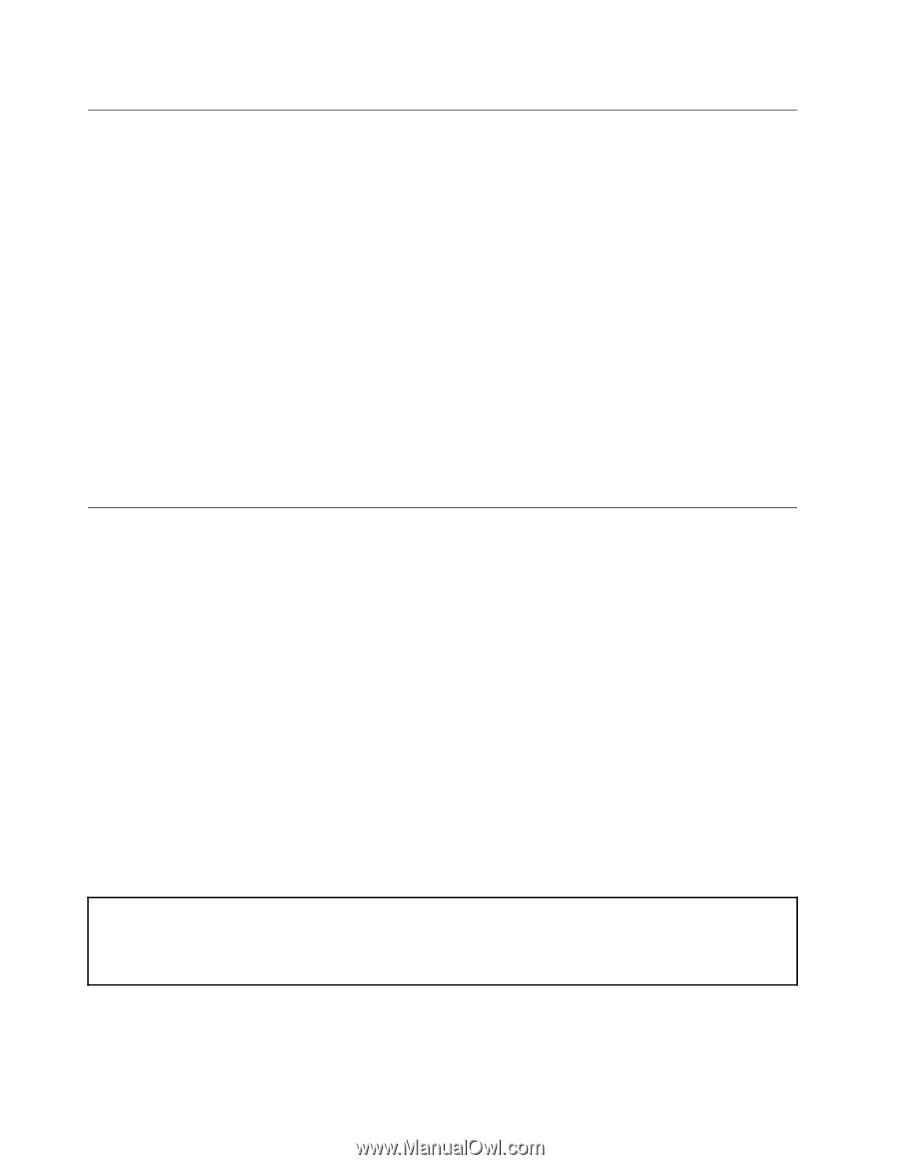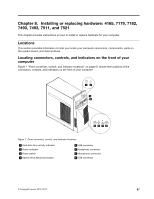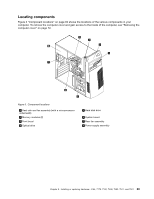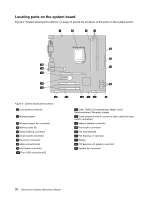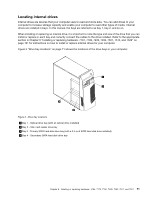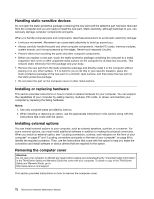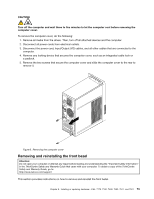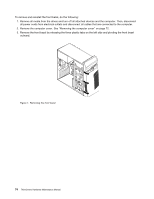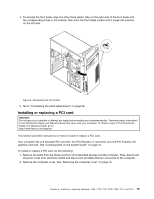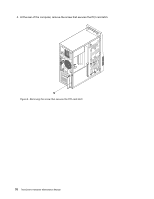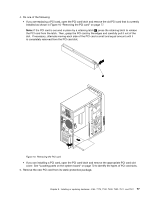Lenovo ThinkCentre M80 Hardware Maintenance Manual for ThinkCentre M80 - Page 80
Handling static-sensitive devices, Installing or replacing hardware, Installing external options
 |
View all Lenovo ThinkCentre M80 manuals
Add to My Manuals
Save this manual to your list of manuals |
Page 80 highlights
Handling static-sensitive devices Do not open the static-protective package containing the new part until the defective part has been removed from the computer and you are ready to install the new part. Static electricity, although harmless to you, can seriously damage computer components and parts. When you handle computer parts and components, take these precautions to avoid static-electricity damage: • Limit your movement. Movement can cause static electricity to build up around you. • Always carefully handle the parts and other computer components. Handle PCI cards, memory modules, system boards, and microprocessors by the edges. Never touch exposed circuitry. • Prevent others from touching the parts and other computer components. • Before you replace a new part, touch the static-protective package containing the new part to a metal expansion-slot cover or other unpainted metal surface on the computer for at least two seconds. This reduces static electricity from the package and your body. • Remove the new part from the static-protective package and directly install it in the computer without placing it on any other surface. If it is hard for you to do this in your specific situation, place the static-protective package of the new part on a smooth, level surface, and then place the new part on the static-protective package. • Do not place the part on the computer cover or other metal surface. Installing or replacing hardware This section provides instructions on how to install or replace hardware for your computer. You can expand the capabilities of your computer by adding memory modules, PCI cards, or drives, and maintain your computer by replacing the failing hardware. Notes: 1. Use only computer parts provided by Lenovo. 2. When installing or replacing an option, use the appropriate instructions in this section along with the instructions that come with the option. Installing external options You can install external options to your computer, such as external speakers, a printer, or a scanner. For some external options, you must install additional software in addition to making the physical connection. When you install an external option, see "Locating connectors, controls, and indicators on the front of your computer" on page 67 and "Locating connectors and parts on the rear of your computer" on page 68 to identify the required connector. Then, use the instructions that come with the option to help you make the connection and install software or device drivers that are required for the option. Removing the computer cover Attention: Do not open your computer or attempt any repair before reading and understanding the "Important safety information" in the ThinkCentre Safety and Warranty Guide that came with your computer. To obtain a copy of the ThinkCentre Safety and Warranty Guide, go to: http://www.lenovo.com/support This section provides instructions on how to remove the computer cover. 72 ThinkCentre Hardware Maintenance Manual