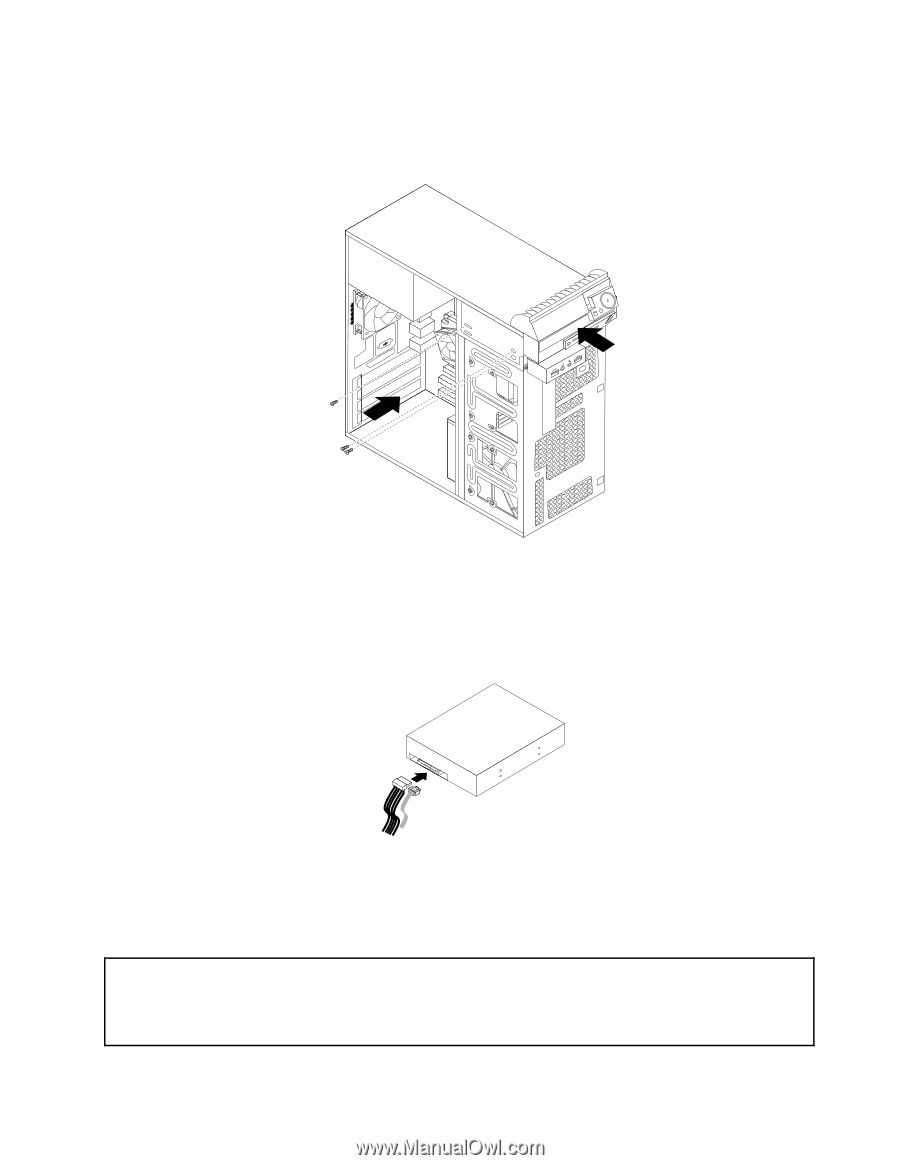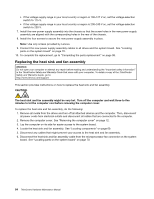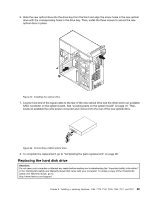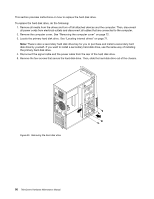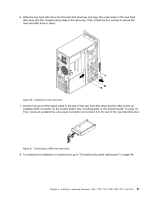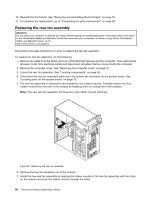Lenovo ThinkCentre M80 Hardware Maintenance Manual for ThinkCentre M80 - Page 97
Replacing the hard disk drive
 |
View all Lenovo ThinkCentre M80 manuals
Add to My Manuals
Save this manual to your list of manuals |
Page 97 highlights
6. Slide the new optical drive into the drive bay from the front and align the screw holes in the new optical drive with the corresponding holes in the drive bay. Then, install the three screws to secure the new optical drive in place. Figure 23. Installing the optical drive 7. Connect one end of the signal cable to the rear of the new optical drive and the other end to an available SATA connector on the system board. See "Locating parts on the system board" on page 70. Then, locate an available five-wire power connector and connect it to the rear of the new optical drive. Figure 24. Connecting a SATA optical drive 8. To complete the replacement, go to "Completing the parts replacement" on page 98. Replacing the hard disk drive Attention: Do not open your computer or attempt any repair before reading and understanding the "Important safety information" in the ThinkCentre Safety and Warranty Guide that came with your computer. To obtain a copy of the ThinkCentre Safety and Warranty Guide, go to: http://www.lenovo.com/support Chapter 8. Installing or replacing hardware: 4165, 7179, 7182, 7490, 7493, 7511, and 7521 89