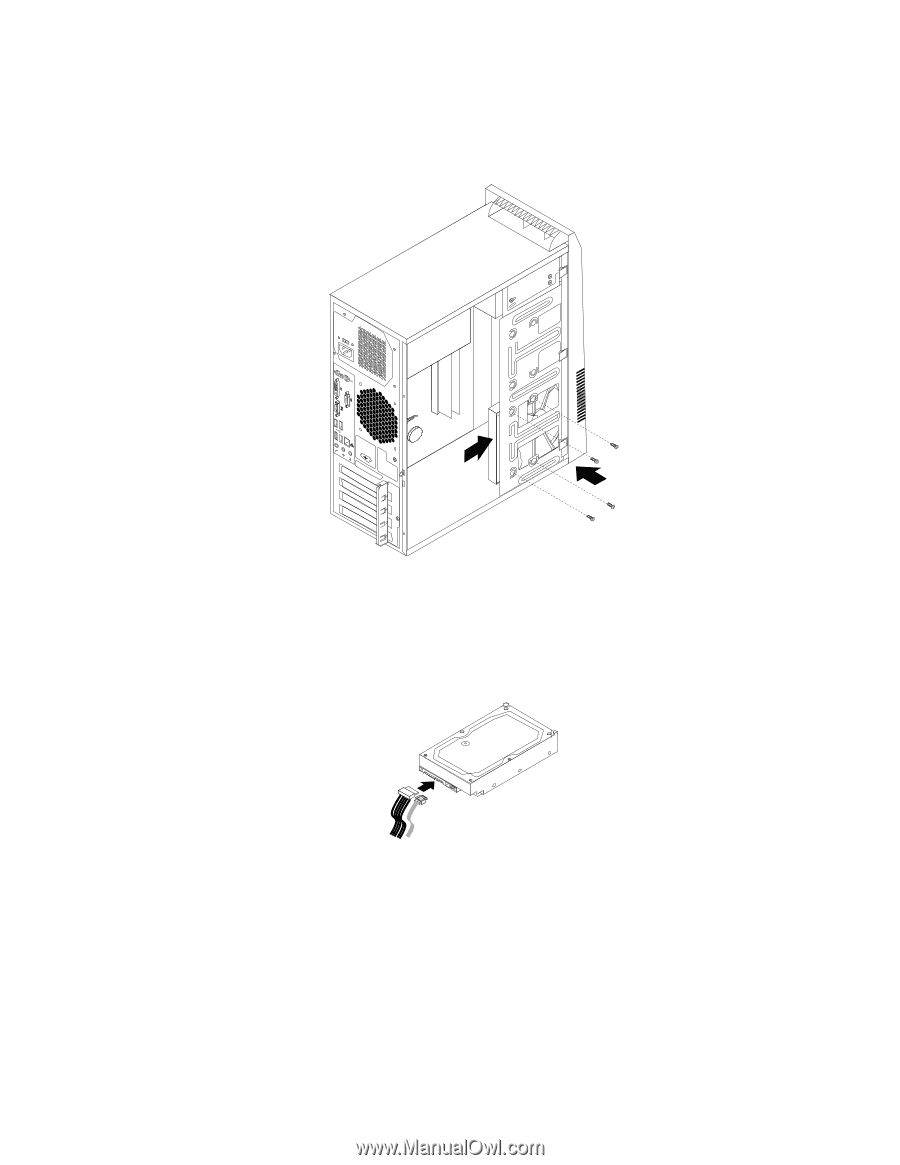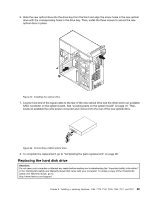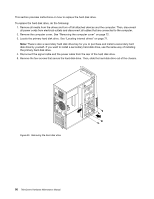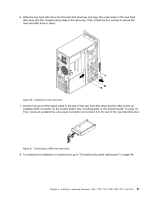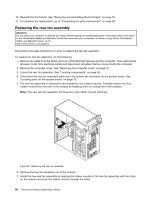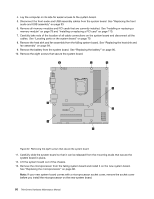Lenovo ThinkCentre M80 Hardware Maintenance Manual for ThinkCentre M80 - Page 99
Then
 |
View all Lenovo ThinkCentre M80 manuals
Add to My Manuals
Save this manual to your list of manuals |
Page 99 highlights
6. Slide the new hard disk drive into the hard disk drive bay and align the screw holes in the new hard disk drive with the corresponding holes in the drive bay. Then, install the four screws to secure the new hard disk drive in place. Figure 26. Installing the hard disk drive 7. Connect one end of the signal cable to the rear of the new hard disk drive and the other end to an available SATA connector on the system board. See "Locating parts on the system board" on page 70. Then, locate an available five-wire power connector and connect it to the rear of the new hard disk drive. Figure 27. Connecting a SATA hard disk drive 8. To complete the installation or replacement, go to "Completing the parts replacement" on page 98. Chapter 8. Installing or replacing hardware: 4165, 7179, 7182, 7490, 7493, 7511, and 7521 91