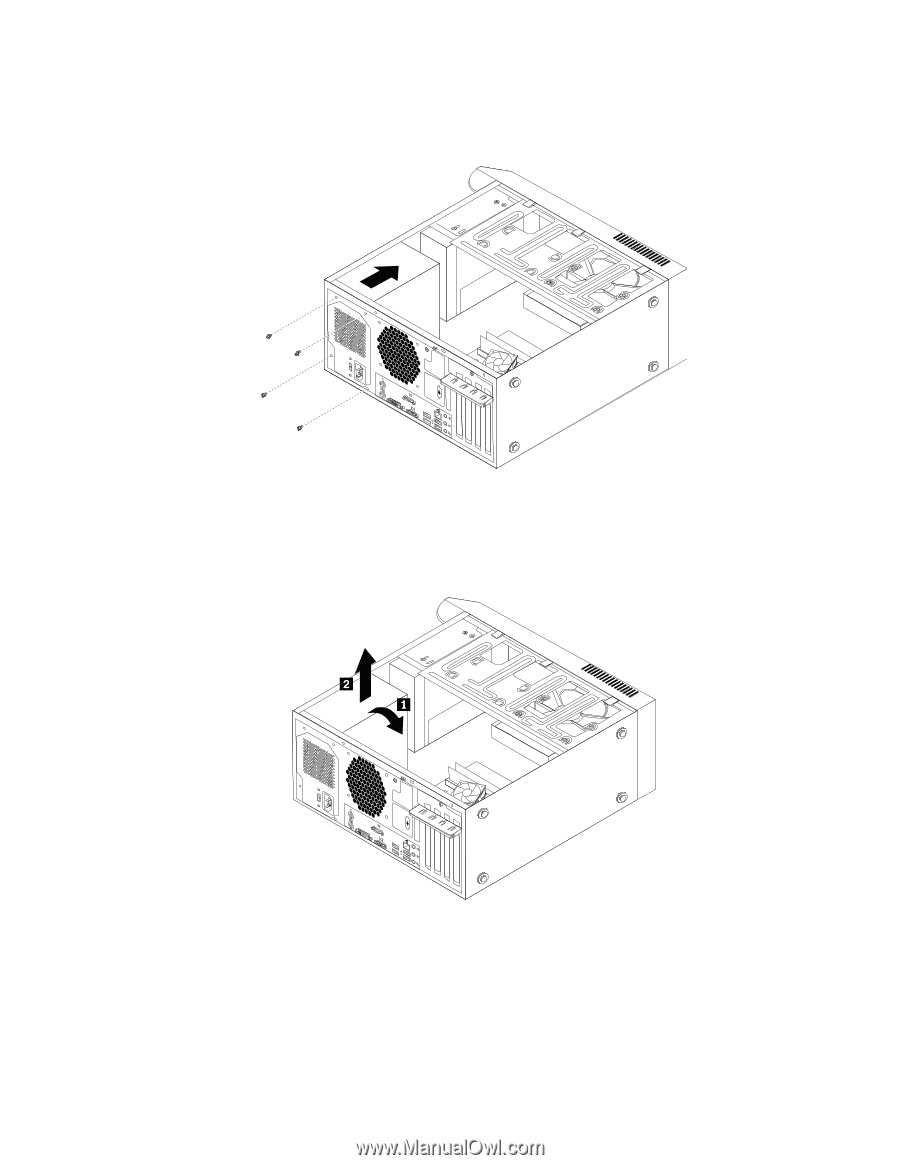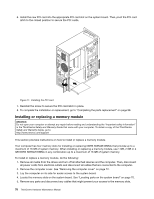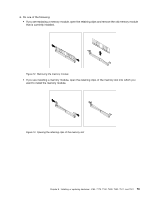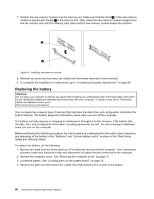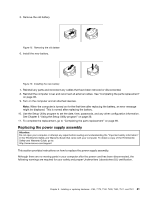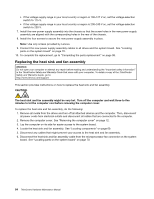Lenovo ThinkCentre M80 Hardware Maintenance Manual for ThinkCentre M80 - Page 91
Lay the computer on its side and remove the four screws that secure the power supply assembly. Then
 |
View all Lenovo ThinkCentre M80 manuals
Add to My Manuals
Save this manual to your list of manuals |
Page 91 highlights
4. Lay the computer on its side and remove the four screws that secure the power supply assembly. Then, slide the power supply assembly to the front of the chassis. Figure 17. Removing the power supply assembly screws 5. Pivot the power supply assembly as shown and then lift the power supply assembly to remove it from the chassis. Figure 18. Removing the power supply assembly 6. Make sure that the new power supply assembly is the correct replacement. Some power supply assemblies automatically sense the voltage, some power supply assemblies are voltage specific, and some power supply assemblies have a voltage-selection switch. If your power supply assembly has a voltage-selection switch, make sure that you set the voltage-selection switch to match the voltage available at your electrical outlet. If necessary, use a ballpoint pen to slide the voltage-selection switch to the correct position. Chapter 8. Installing or replacing hardware: 4165, 7179, 7182, 7490, 7493, 7511, and 7521 83