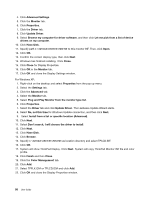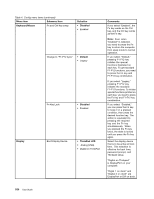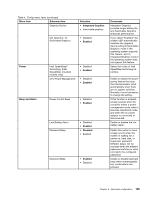Lenovo ThinkPad 320 (English) User Guide - Page 116
Date/Time menu, Security menu
 |
View all Lenovo ThinkPad 320 manuals
Add to My Manuals
Save this manual to your list of manuals |
Page 116 highlights
• In each submenu, you can enable a function by selecting Enabled, or disable it by selecting Disabled. The following submenu is displayed: • Network: Set the LAN related functions. • USB: Enable or disable UEFI support for USB related functions. • Keyboard/Mouse: Set the keyboard and the mouse related functions. • Display: Specify the settings for display output. • Power: Set power management related functions. • Beep and Alarm: Enable or disable the audio related functions. • Serial ATA (SATA): Specify the settings for the hard disk drive. • CPU: Specify the settings for the CPU. • Intel AMT: Set the Intel AMT related functions. Date/Time menu If you need to set the current date and time of your computer, select Date/Time from the ThinkPad Setup menu. The following submenu is displayed: • System Date • System Time To change the date and time, do the following: 1. Using the up and down arrow keys, select the item to change-date or time. 2. Press Tab, Shift Tab, or Enter to select a field. 3. Type the date or time. Note: Another way to adjust date and time is press the "-" or "+" key. 4. Press F10 to save the changes and restart the system. Security menu If you need to set the security features of your computer, select Security from the ThinkPad Setup menu. Notes: • The default settings are already optimized for you. If you consider changing the computer configuration, proceed with extreme caution. Setting the configuration incorrectly might cause unexpected results. • In each submenu, you can enable a function by selecting Enabled, or disable it by selecting Disabled. The following submenu is displayed: • Password: Set a password related functions. • UEFI Firmware Update Option: Specify the settings for Flash Firmware update. • Memory Protection: Specify the settings for the Data Execution Prevention feature. • Virtualization: Enable or disable the settings for Intel Virtualization Technology and Intel VT-d Feature. • I/O Port Access: Enable or disable the access to individual I/O ports. • Anti-Theft: Enable or disable UEFI interface to activate Anti-Theft services, such as Intel AT-p and Computrace. To set a password, go to the Security menu and select Password. The following submenu is displayed: 100 User Guide