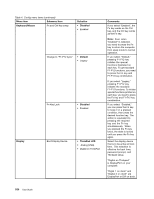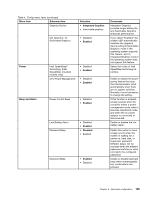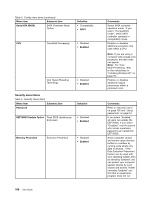Lenovo ThinkPad 320 (English) User Guide - Page 120
Menu item, Selection, Comments, Disabled, Default, Keyboard/Mouse, ThinkPad LCD, Display
 |
View all Lenovo ThinkPad 320 manuals
Add to My Manuals
Save this manual to your list of manuals |
Page 120 highlights
Table 4. Config menu items (continued) Menu item Submenu item Keyboard/Mouse Fn and Ctrl Key swap Selection • Disabled • Enabled Change to "F1-F12 kyes" • Default • Legacy Fn Key Lock • Disabled • Enabled Display Boot Display Device • ThinkPad LCD • Analog (VGA) • Digital on ThinkPad Comments If you select "Enabled", the Fn key works as the Ctrl key, and the Ctrl key works as the Fn key. Note: Even when "Enabled" is selected, you need to press the Fn key to return the computer from sleep mode to normal operation. If you select "Default," pressing F1-F12 key initiates the special functions illustrated on each key. To get standard F1-F12 functions, you need to press the Fn key and F1-F12 key combination. If you select "Legacy," pressing F1-F12 key initiates the standard F1-F12 functions. To initiate special functions printed on each key, you need to press the Fn key and F1-F12 key combination. If you select "Enabled," you can press the Fn key to keep it in a pressed condition, then press the desired function key. The action is equivalent to pressing the required key and the Fn key simultaneously. When you pressed the Fn key twice, the state is locked until you press the Fn key again. Select the display device that is to be active at boot time. This selection is effective for boot time, password prompt, and Thinkpad setup. "Digital on Thinkpad" is DisplayPort on your computer. "Digial 1 on dock" and "Digital 2 on dock" are DisplayPort or DVI on dock. 104 User Guide