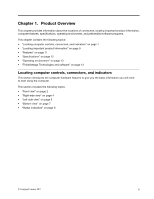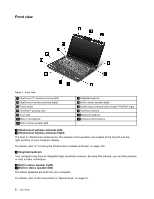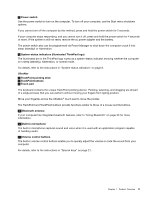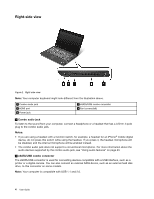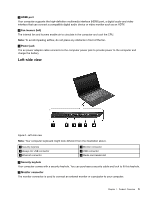Lenovo ThinkPad 320 (English) User Guide - Page 22
Always On USB connector, your computer connects to a LAN and a session with the network is available
 |
View all Lenovo ThinkPad 320 manuals
Add to My Manuals
Save this manual to your list of manuals |
Page 22 highlights
For details, refer to the instructions in "Attaching an external monitor" on page 39. 3 Always On USB connector The Always On USB connector is used for connecting devices compatible with a USB interface, such as a printer or a digital camera. By default, even if your computer is in sleep (standby) mode, the Always On USB connector still enables you to charge some devices, such as iPod®, iPhone, and BlackBerry® smartphones, by attaching the devices to the connector. However, with the ac power adapter attached, if you want to charge these devices when your computer is in hibernation mode or powered off, you will need to open the Power Manager program and configure corresponding settings to enable the Always On USB connector. For details about how to enable the Always On USB connector, refer to the on-line help of the Power Manager program. Notes: • Your computer may look slightly different from the illustrations. • Your computer is compatible with USB 1.1 and 2.0. 4 USB connector The USB connector is used for connecting devices compatible with a USB interface, such as a printer or a digital camera. Note: Your computer is compatible with USB 1.1 and 2.0. 5 Ethernet connector The Ethernet connector is used to connect your computer to a LAN. DANGER To avoid the risk of electrical shock, do not connect the telephone cable to the Ethernet connector. You can only connect an Ethernet cable to this connector. Two indicators, to the lower right and left of the connector, show the status of the network connection. When your computer connects to a LAN and a session with the network is available, the lower right indicator is solid green. While data is being transmitted, the lower left indicator blinks yellow. For details, refer to the instructions in "Access Connections" on page 16. 6 Media card reader slot Depending on the model, your computer may have a media card reader slot. The media card reader supports the following four types of cards: • SD cards • SDHC cards • SDXC cards • MultiMediaCards Note: Your computer does not support the Content Protection for Recordable Media (CPRM) feature for SD cards. For details, refer to the instructions in "Using a Flash Media Card" on page 44. 6 User Guide