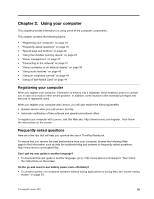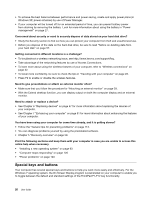Lenovo ThinkPad 320 (English) User Guide - Page 31
Accessing applications in Windows XP, Start, All Programs, ThinkVantage
 |
View all Lenovo ThinkPad 320 manuals
Add to My Manuals
Save this manual to your list of manuals |
Page 31 highlights
Note: If you do not find the application you need in Control Panel, open the Lenovo ThinkVantage Tools application navigation window and double-click the dimmed icon to install the application you need. Then, follow the instructions on the screen. When the installation process completes, the application icon will be activated, and you can find the application in Control Panel. The sections in Control Panel, the green texts, and the applications are listed in the following table. Table 2. Applications in Control Panel Application Control Panel section Green text in Control Panel Access Connections Network and Internet Lenovo - Internet Connection Active Protection System System and Security Hardware and Sound Lenovo - Airbag Protection Communications Utility Hardware and Sound Lenovo - Web Conferencing Lenovo ThinkVantage Toolbox or Lenovo Solution Center System and Security Lenovo - System Health and Diagnostics Mobile Broadband Activate Network and Internet Lenovo - 3G Mobile Broadband Password Manager System and Security User Accounts and Family Safety Lenovo - Password Vault Power Manager Hardware and Sound System and Security Lenovo - Power Controls Recovery Media System and Security Lenovo - Factory Recovery Disks Rescue and Recovery System and Security Lenovo - Enhanced Backup and Restore SimpleTap Programs Lenovo's SimpleTap System Update System and Security Lenovo - Update and Drivers ThinkVantage GPS Network and Internet System and Security Lenovo - GPS Accessing applications in Windows XP If you are using a Windows XP model, you can access applications by clicking Start ➙ All Programs ➙ ThinkVantage. A list of ThinkVantage applications will be displayed. Click the application name to access an application. The ThinkVantage application list might include the following applications: • Access Connections • Active Protection System • Client Security Solution • Fingerprint Software • Lenovo ThinkVantage Toolbox • Lenovo ThinkVantage Tablet Shortcut Menu • Mobile Broadband Activate • Password Manager • Power Manager • Presentation Director Chapter 1. Product Overview 15