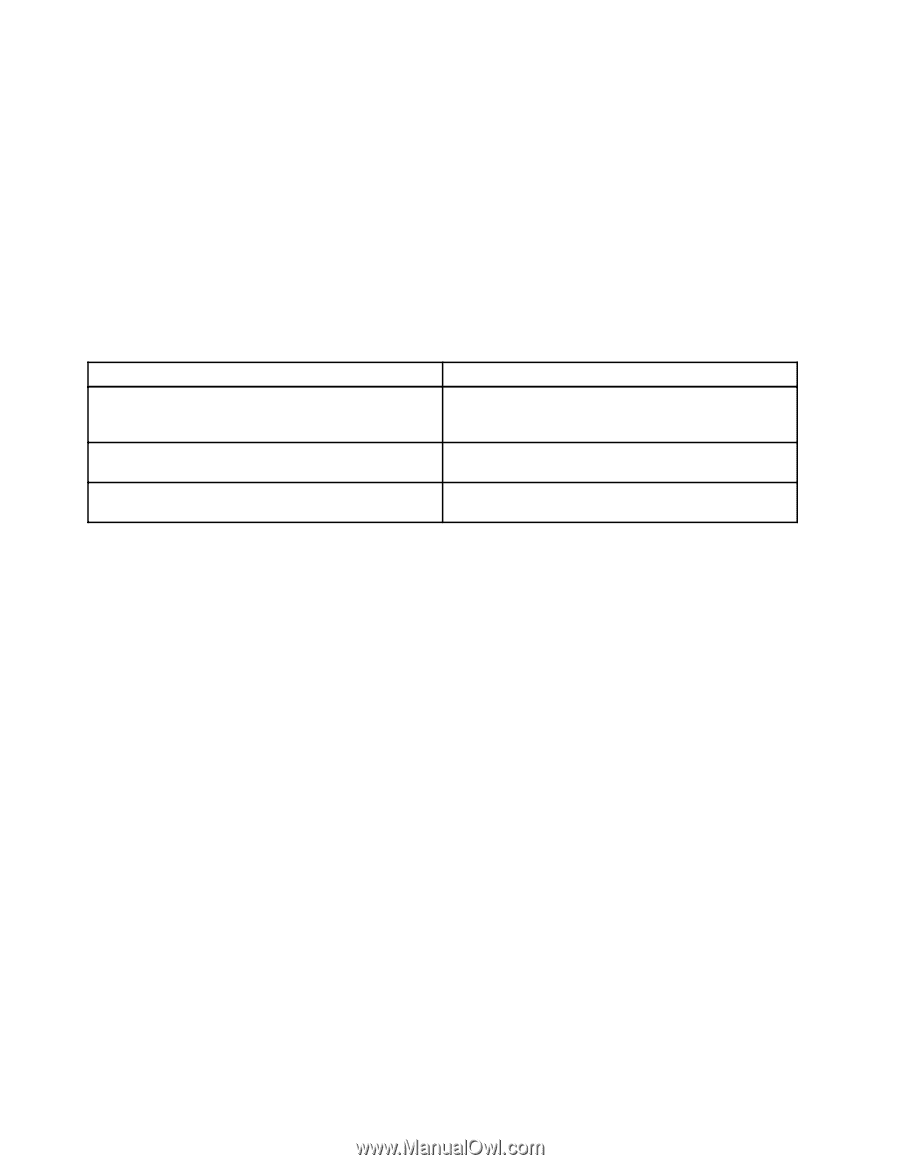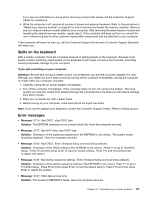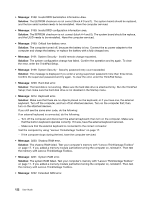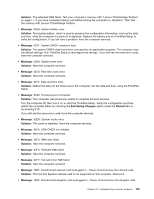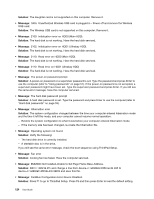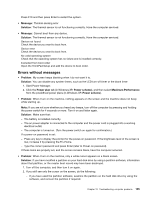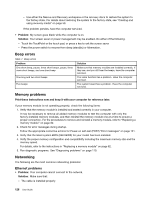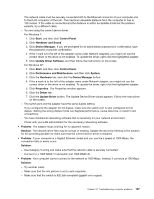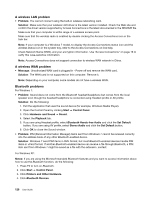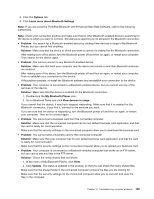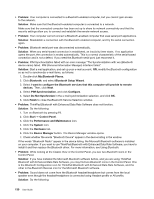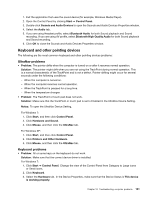Lenovo ThinkPad 320 (English) User Guide - Page 142
Beep errors, Memory problems, Networking, Ethernet problems
 |
View all Lenovo ThinkPad 320 manuals
Add to My Manuals
Save this manual to your list of manuals |
Page 142 highlights
- Use either the Rescue and Recovery workspace or the recovery discs to restore the system to the factory state. For details about restoring the system to the factory state, see "Creating and using recovery media" on page 59. If the problem persists, have the computer serviced. • Problem: My screen goes blank while the computer is on. Solution: Your screen saver or power management may be enabled. Do either of the following: - Touch the TrackPoint or the touch pad, or press a key to exit the screen saver. - Press the power switch to resume from sleep (standby) or hibernation. Beep errors Table 7. Beep errors Problem One short beep, pause, three short beeps, pause, three more short beeps, and one short beep One long and two short beeps Five beeps Solution Make sure that memory modules are installed correctly. If they are, and you still hear the beeps, have the computer serviced. The video function has a problem. Have the computer serviced. The system board has a problem. Have the computer serviced. Memory problems Print these instructions now and keep it with your computer for reference later. If your memory module is not operating properly, check the following items: 1. Verify that the memory module is installed and seated correctly in your computer. It may be necessary to remove all added memory modules to test the computer with only the factory-installed memory modules, and then reinstall the memory module one at a time to ensure a proper connection. For the procedures to remove and reinstall a memory module, refer to "Replacing a memory module" on page 82. 2. Check for error messages during startup. Follow the appropriate corrective actions for Power-on self-test (POST) "Error messages" on page 121. 3. Verify that the latest system BIOS (UEFI BIOS) for your model has been installed. 4. Verify the proper memory configuration and compatibility including the maximum memory size and the memory speed. For details, refer to the instructions in "Replacing a memory module" on page 82. 5. Run diagnostic programs. See "Diagnosing problems" on page 119. Networking The following are the most common networking problems: Ethernet problems • Problem: Your computer cannot connect to the network. Solution: Make sure that: - The cable is installed properly. 126 User Guide