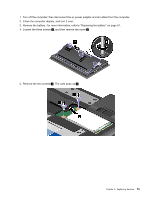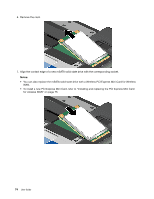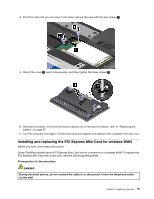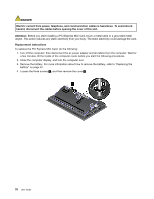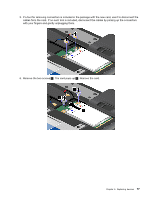Lenovo ThinkPad 320 (English) User Guide - Page 88
Replacing the mSATA solid state drive
 |
View all Lenovo ThinkPad 320 manuals
Add to My Manuals
Save this manual to your list of manuals |
Page 88 highlights
9. Attach the cover 1 , pivot it downwards, and then tighten the three screws 2 . 10. Reinstall the battery. For more information about how to reinstall the battery, refer to "Replacing the battery" on page 67. 11. Turn the computer over again. Connect the ac power adapter and cables to the computer; then turn it on. Replacing the mSATA solid state drive Some ThinkPad models have an mSATA solid state drive. You can replace the mSATA solid state drive with a new one which can be purchased from your Lenovo reseller or a marketing representative. To replace the mSATA solid state drive, read the following prerequisites. Notes: • You can also replace the mSATA solid state drive with a Wireless PCI Express Mini Card for Wireless WAN. • Replace the mSATA solid state drive only if you need to have it repaired. Prerequisites for the procedure When replacing the drive, be sure to follow the precautions. Attention: Handling an mSATA solid state drive • Do not drop the drive or subject it to physical shocks. Put the drive on a material, such as soft cloth, that absorbs any physical shocks. • Do not apply pressure to the cover of the drive. The drive is very sensitive. Incorrect handling can cause damage and permanent loss of data. Before removing the mSATA solid state drive, make a backup copy of all the information on it, and then turn the computer off. Never remove the drive while the system is operating, in sleep (standby) mode, or in hibernation mode. Before you start, print these instructions. If an mSATA solid state drive is available in your computer, to replace the mSATA solid state drive, do the following: 72 User Guide