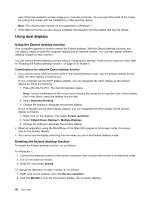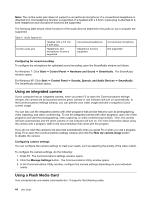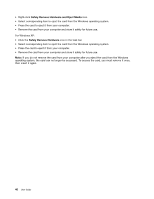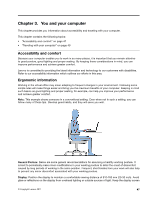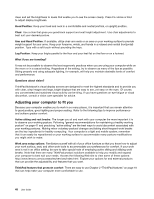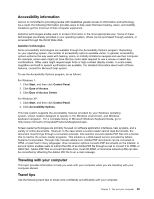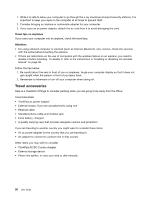Lenovo ThinkPad 320 (English) User Guide - Page 61
Inserting a card, Removing the card, Attention, Hardware and Sound, Device Manager, Action
 |
View all Lenovo ThinkPad 320 manuals
Add to My Manuals
Save this manual to your list of manuals |
Page 61 highlights
• SD card • SDHC card • SDXC card • MultiMediaCard (MMC) Note: When transferring data to or from a media card, such as an SD card, do not put your computer in sleep (standby) or hibernation mode before the data transfer is complete. To do so might cause damage to your data. For more information on Flash Media Cards, refer to any of the following topics: • "Inserting a card" on page 45 • "Removing the card" on page 45 Inserting a card Attention: • Before you start installing any of the following cards, touch a metal table or a grounded metal object. This action reduces any static electricity from your body. The static electricity could damage the card. • Flash media card, such as an SD card, an SDHC card, an SDXC card, and a MultiMediaCard. For information about the location of the flash media card reader slot, see "Locating computer controls, connectors, and indicators" on page 1. To insert a flash media card into the 4-in-1 media card reader slot, do the following: • Make sure that the card is correctly oriented. • Insert the card firmly into the 4-in-1 media card reader slot. The card may stop before it is completely installed into the slot. If the flash media card is not Plug and Play, do the following: • For Windows 7: 1. Open Control Panel. 2. Click Hardware and Sound. 3. Click Device Manager. If you are prompted for an administrator password or confirmation, type the password or provide confirmation. 4. From the Action menu, select Add legacy hardware. The Add Hardware Wizard starts. 5. Follow the instructions on the screen. • For Windows XP: - Open Control Panel and switch to Classic view. - Double-click the Add Hardware icon. The Add Hardware Wizard starts. - Follow the instructions on the screen. Removing the card To remove a flash media card, do the following: For Windows 7: • Click the Show hidden icons in the task bar. Chapter 2. Using your computer 45