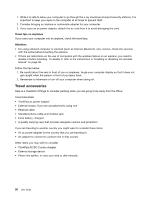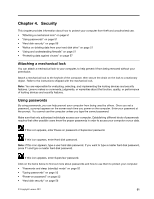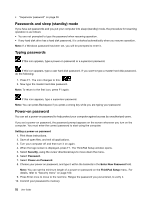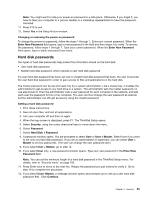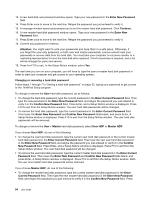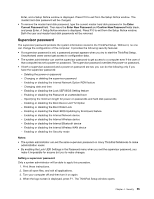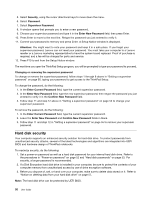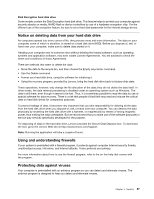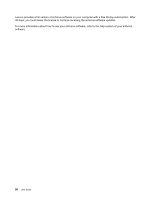Lenovo ThinkPad 320 (English) User Guide - Page 71
Supervisor password, Enter, Current Password, Enter New Password, Notes, Setting a supervisor password
 |
View all Lenovo ThinkPad 320 manuals
Add to My Manuals
Save this manual to your list of manuals |
Page 71 highlights
Enter, and a Setup Notice window is displayed. Press F10 to exit from the Setup Notice window. The master hard disk password will be changed. • To remove the master hard disk password, type the current master hard disk password in the Enter Current Password field. Then leave the Enter New Password and Confirm New Password fields blank, and press Enter. A Setup Notice window is displayed. Press F10 to exit from the Setup Notice window. Both the user and master hard disk passwords will be removed. Supervisor password The supervisor password protects the system information stored in the ThinkPad Setup. Without it, no one can change the configuration of the computer. It provides the following security features: • If a supervisor password is set, a password prompt appears when you try to start the ThinkPad Setup. Unauthorized users cannot get access to configuration data. • The system administrator can use the supervisor password to get access to a computer even if the user of that computer has set a power-on password. The supervisor password overrides the power-on password. • If both a supervisor password and a power-on password are set, you can do the following only if you have the supervisor password: - Deleting the power-on password - Changing or deleting the supervisor password - Enabling or disabling the Internal Network Option ROM feature - Changing date and time - Enabling or disabling the Lock UEFI BIOS Setting feature - Enabling or disabling the Password at unattended boot - Specifying the minimum length for power-on passwords and hard disk passwords - Enabling or disabling the Boot Device List F12 Option - Enabling or disabling the Boot Order Lock - Enabling or disabling the Flash BIOS Updating by End-Users feature - Enabling or disabling the Internal Network device - Enabling or disabling the Internal Wireless device - Enabling or disabling the Internal Bluetooth device - Enabling or disabling the Internal Wireless WAN device - Enabling or disabling the Security mode Notes: • The system administrator can set the same supervisor password on many ThinkPad Notebooks to make administration easier. • By enabling the Lock UEFI Settings in the Password menu when you set the supervisor password, you make it impossible for anyone but you to make changes. Setting a supervisor password Only a system administrator will be able to apply this procedure. 1. Print these instructions. 2. Save all open files, and exit all applications. 3. Turn your computer off and then turn it on again. 4. When the logo screen is displayed, press F1. The ThinkPad Setup window opens. Chapter 4. Security 55