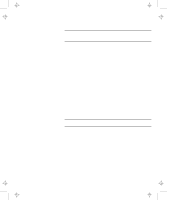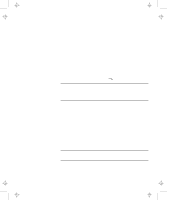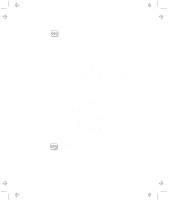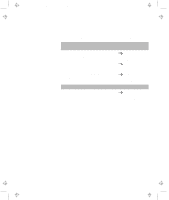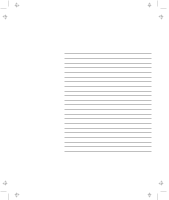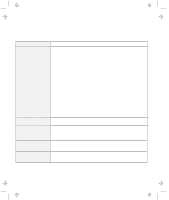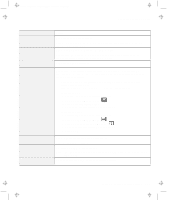Lenovo ThinkPad 600E User's Reference Guide for TP 600 - Page 132
Using a Second CardBus Card, Using an External Condenser Microphone, If a USB Device is Disabled - user manual
 |
View all Lenovo ThinkPad 600E manuals
Add to My Manuals
Save this manual to your list of manuals |
Page 132 highlights
Title: C79EGMST CreationDate: 02/10/98 09:24:42 Hints, Tips, and Limitations If a USB Device is Disabled If your computer tries to enter suspend mode and the request is rejected, the device in the USB connector might be disabled. If this occurs, do a hot-unplug and -plug operation for the USB device. Using a Second CardBus Card If a CardBus Card is already configured in your computer or in the docking station (SelectaDock III or PC Card Enabler), you must configure the second CardBus manually by using the Device Manager. To get to the Device Manager, click on the System icon in the Control Panel. Using an External Condenser Microphone If you are using a microphone with your computer, use the ThinkPad-option headset. Some microphones, such as condenser microphones, might need a battery. See the instruction which comes with the microphone. The microphone/line-in jack supports the following type of microphones: A dynamic microphone A self-battery-powered condenser microphone The microphone/line-in jack of your computer supports either of microphone input or line-in input but not both. You need to mute the function you don't use, as follows: 1. Click on Start. 2. Move the cursor to Programs, Accessories, Multimedia, and then Volume Control. 3. Put a check mark in the Mute check box in the column you don't use-either LINE or MIC. 114 IBM ThinkPad 600 User's Reference