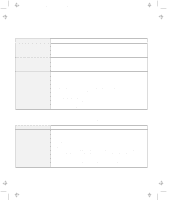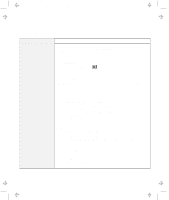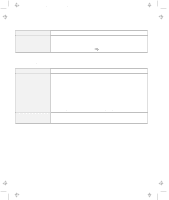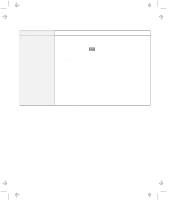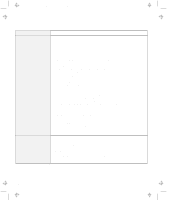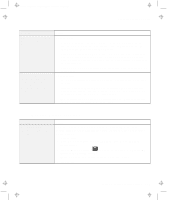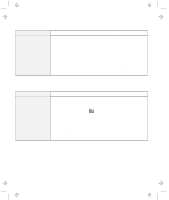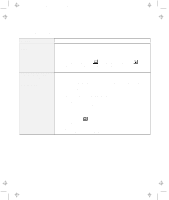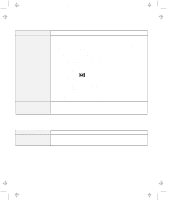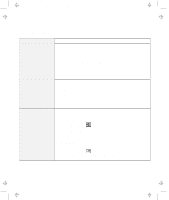Lenovo ThinkPad 600E User's Reference Guide for TP 600 - Page 155
Docking Station Problems, Problem, Action, Start, Programs, ThinkPad, Configuration, Docking Station
 |
View all Lenovo ThinkPad 600E manuals
Add to My Manuals
Save this manual to your list of manuals |
Page 155 highlights
Title: C79EGMST CreationDate: 02/10/98 09:24:42 Troubleshooting Charts Problem PC Card support software does not recognize your PC Card. The PC Card is recognized by PC Card support software, but the "Not Ready" or "Not Configured" message is shown. Action Make sure that: If the PC Card is not a modem, an ATA, a Flash, or an SRAM card, you have the proper client device driver for the card. In Windows 95, the PC Card must have an INF file associated with it. Your PC Card supports PCMCIA Release 2.0, 2.01, and 2.10. Refer to the manual that came with your PC Card. If your PC Card does not support those releases of PCMCIA, you cannot use PC Card Director. Contact your PC Card supplier. Your PC Card is working by following the diagnostic instructions for your PC Card, if any. Make sure that: The PC Card enabler is installed. Refer to the manuals supplied with your PC Card. If the PC Card is not a modem, an ATA, a Flash, or an SRAM card, you must have the proper client device driver for the card. In Windows 95, the PC Card must have an INF file associated with it. The resources for the PC Card are correctly reserved. Refer to "Resolving System Resource Conflicts" in the online book. Docking Station Problems Problem The IDE CD-ROM drive or the hard disk drive in the docking station does not work. Action Make sure that the system resources of the secondary IDE device in the docking station do not conflict with the system resources of the other devices. Do the following: 1. Click on Start. 2. Move the cursor to Programs and ThinkPad; then click on ThinkPad Configuration. 3. Click on Docking Station ( ) and put a check mark ( ) on Enable IDE device in the docking station. Note: Do not use IRQ 11 and 15 for the PCI device setting. 4. Click on OK. Chapter 4. Solving Computer Problems 137