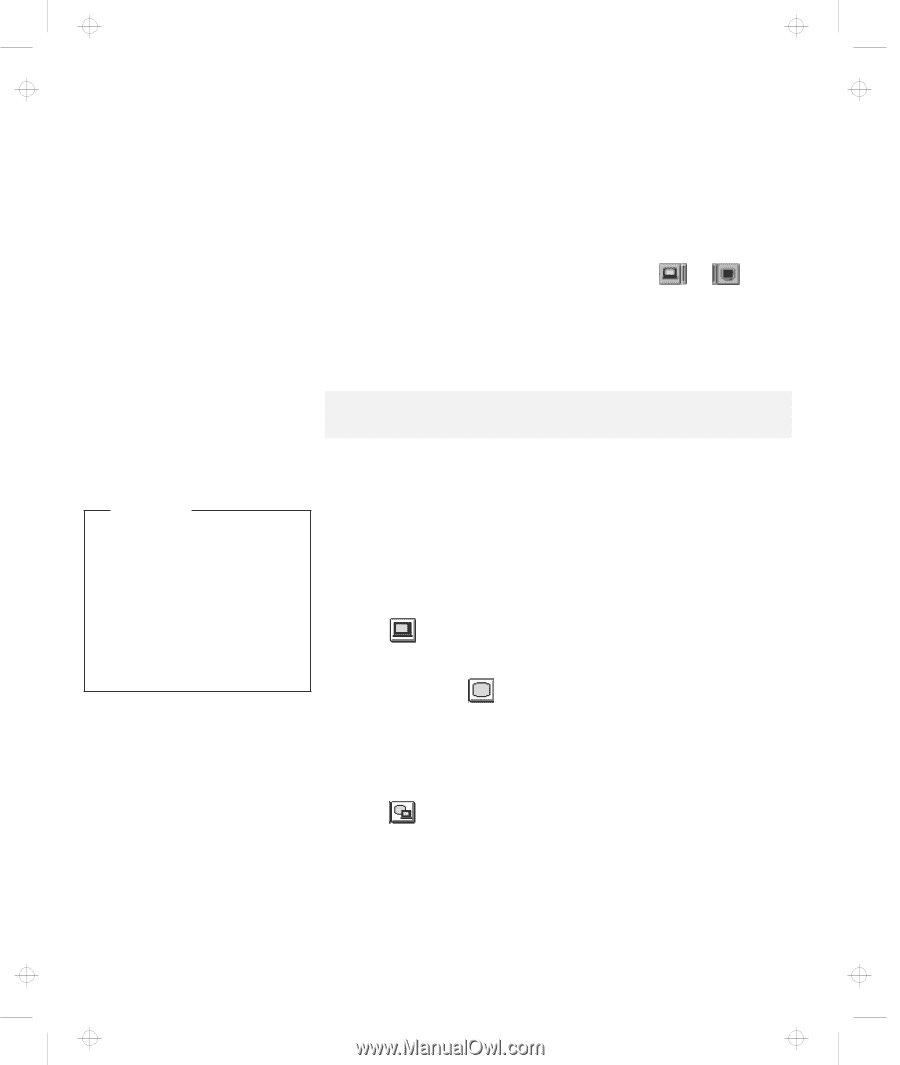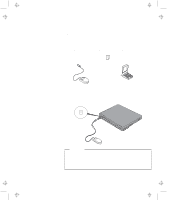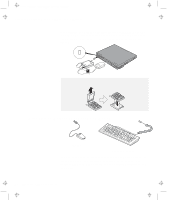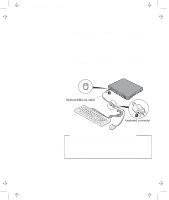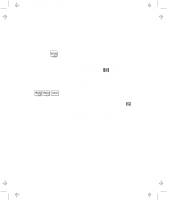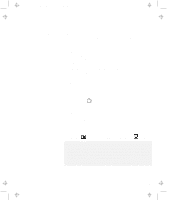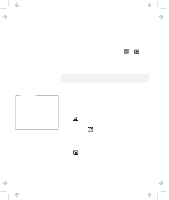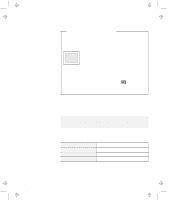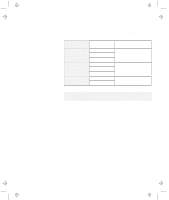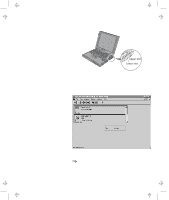Lenovo ThinkPad 600E User's Reference Guide for TP 600 - Page 86
Display Output Location, Set your monitor type and display device driver as, follows.
 |
View all Lenovo ThinkPad 600E manuals
Add to My Manuals
Save this manual to your list of manuals |
Page 86 highlights
Title: C79EGMST CreationDate: 02/10/98 09:24:42 Attaching an External Monitor 6 Set your monitor type and display device driver as follows. If you are attaching an SVGA monitor, refer to page 70 for information on the supported color depth or resolution. a) Click on the LCD or External Display ( or ) button. b) Click on the Advanced Properties.. button. You can select your monitor type from the monitor list, or click on a new resolution or refresh rate. Note: Refer to the specifications for your external monitor to determine its supported resolutions and refresh rates. Attention Do not change the display output location while a moving picture is being drawn-for example, while playing a movie or a game. Stop the application before changing the display output location. 7 Restart the computer to make the changes effective. Display Output Location You can change the display output location with the ThinkPad Configuration program. Select one of the following display output locations: LCD ( ): The computer output is displayed only on the LCD of the computer. External Display ( ): The computer output is displayed only on the attached external monitor. If no external monitor is attached to the computer and the display output location is set to External Display, the output is displayed on the LCD. Both ( ): The computer output is displayed on both the LCD and the external monitor. 68 IBM ThinkPad 600 User's Reference