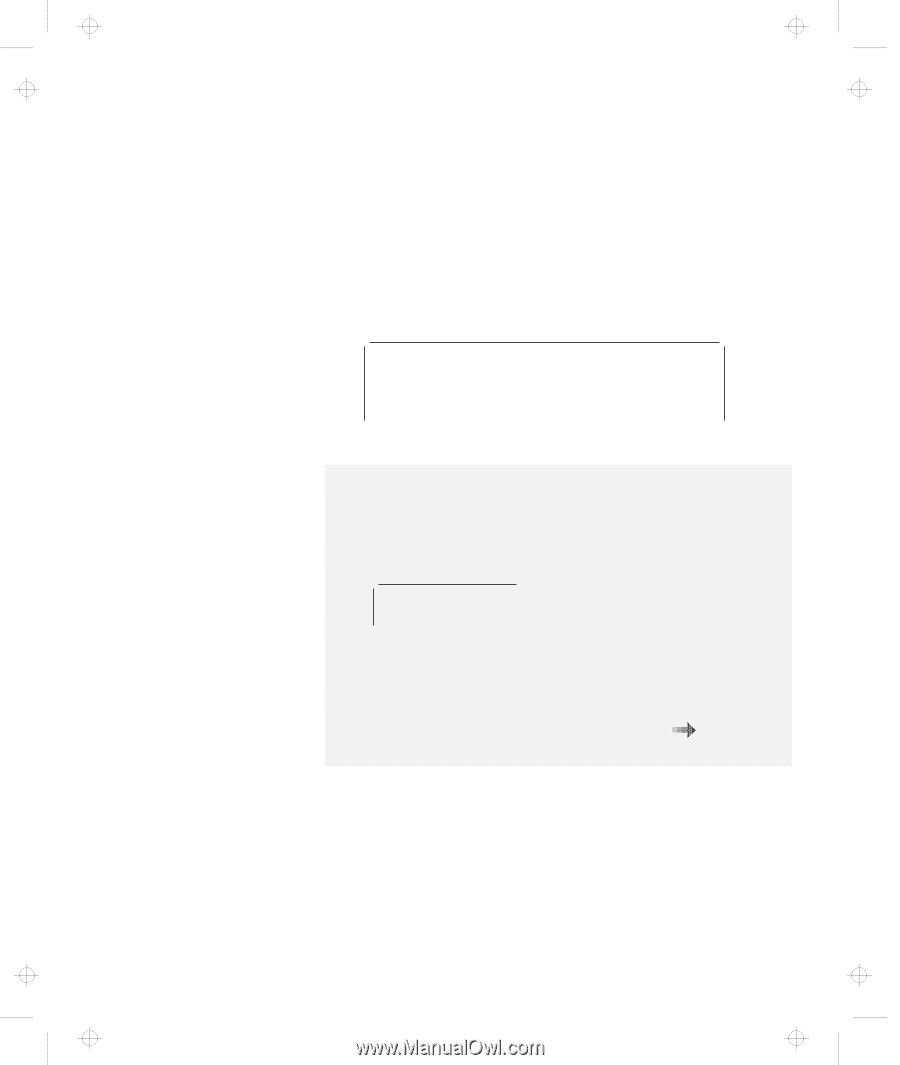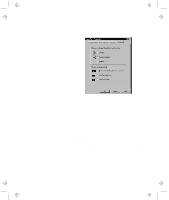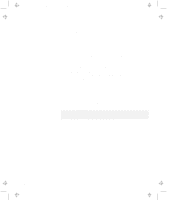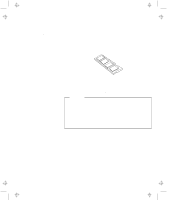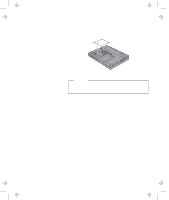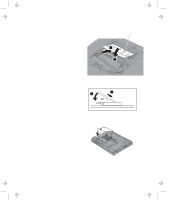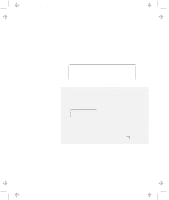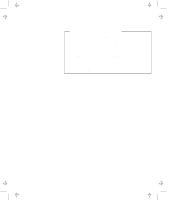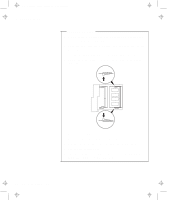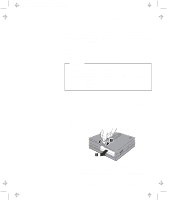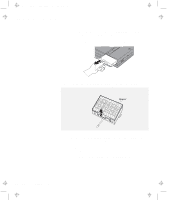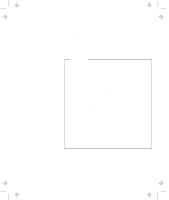Lenovo ThinkPad 600E User's Reference Guide for TP 600 - Page 70
upper left corner of the screen., Turn the computer over again, power on the computer - thinkpad 600 error codes
 |
View all Lenovo ThinkPad 600E manuals
Add to My Manuals
Save this manual to your list of manuals |
Page 70 highlights
Title: C79EGMST CreationDate: 02/10/98 09:24:42 Increasing Memory 6 Replace the battery pack. 7 Turn the computer over again, power on the computer; then confirm that the new memory size appears at the upper left corner of the screen. For example, if you install the 32-MB DIMM you should see the following: See the next page for how to calculate the total memory size. 6496 KB OK You have finished installing the DIMM. Reconnect all cables. Notes: 1. For the following status, power off the computer and go to page 50 to reinstall the DIMM and do the memory test with Easy-Setup (see "Testing Your Computer" on page 144). If a 2 1 error code appears under the memory count. 48576 KB OK 21 If the total memory size is not the same as the value you calculated. If the 225 error code appears, the memory you are installing is not supported by your computer. 2. If you changed the memory installed in the computer, you need to create a new hibernation file. To create the hibernation file online book. "Basic" in the 52 IBM ThinkPad 600 User's Reference