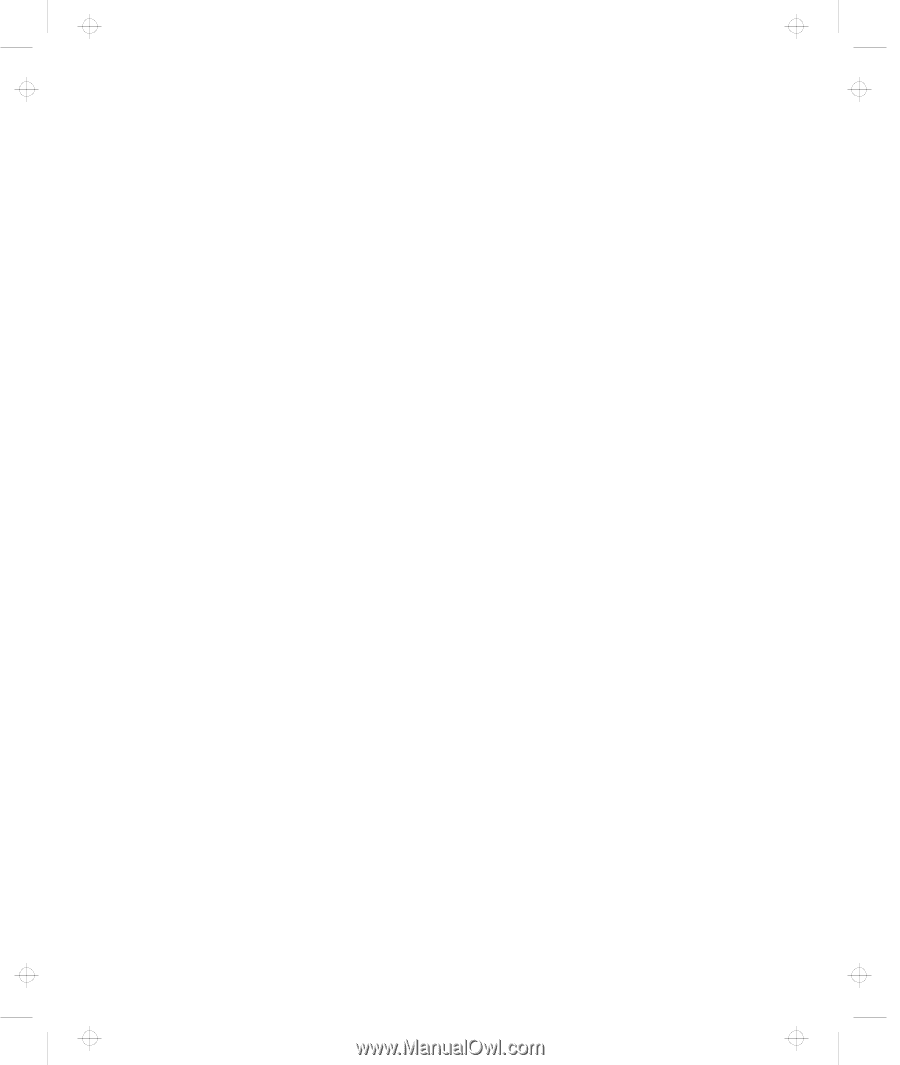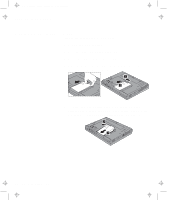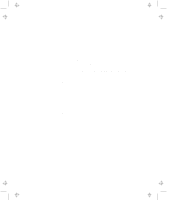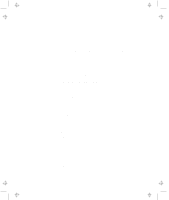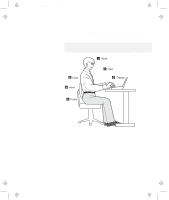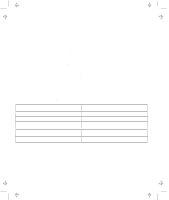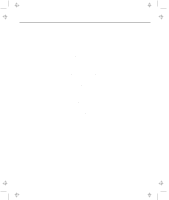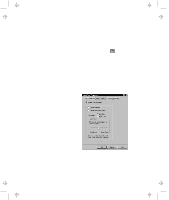Lenovo ThinkPad 600E User's Reference Guide for TP 600 - Page 57
Extending Your Computer's Battery Life, Use Advanced Power Management APM.
 |
View all Lenovo ThinkPad 600E manuals
Add to My Manuals
Save this manual to your list of manuals |
Page 57 highlights
Title: C79EGMST CreationDate: 02/10/98 09:24:42 Handling Your Computer Extending Your Computer's Battery Life The amount of battery power consumed by your computer depends on such conditions as the usage frequency, the operating temperature, and the period in storage (if unused). The following tips can help you to extend the life of your battery: If your battery is brand new and you are charging it for the first time, it might not become fully charged due to the characteristics of the chemicals in the cell. To maximize performance, ensure that all chemicals in the battery are fully activated by cycling the battery (fully charge, then fully discharge) three times. Also, follow this procedure if you stored the battery for a few months. Do not charge the battery pack until all of its power is used. Recharging a battery pack that is not completely discharged can shorten battery life. Once you start charging the battery pack, do not use it until it is fully charged. Whenever possible, use the ThinkPad battery power-saving modes: - Standby: The LCD and the hard disk drive are turned off. - Suspend: All tasks are stopped and stored in memory to save power. - Hibernation: All tasks are stopped. The memory data and the current status of the computer are stored on the hard disk; then the power is turned off. Decrease the LCD brightness. Use Advanced Power Management (APM). Each operating system comes with its own APM. Stop the supply of power to the internal serial devices, including the modem, the serial port, and the infrared port, if they are not in use. Remove the battery pack and keep it in a cool place if you will not be using the computer for a long period. Chapter 1. Getting Familiar with Your Computer 39