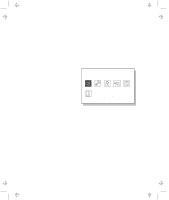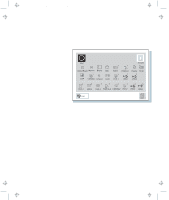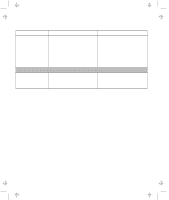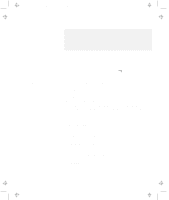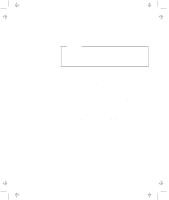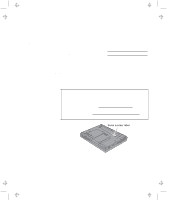Lenovo ThinkPad 600E User's Reference Guide for TP 600 - Page 167
Using the ThinkPad Customization CD, Click on, Follow the instructions on the screen.
 |
View all Lenovo ThinkPad 600E manuals
Add to My Manuals
Save this manual to your list of manuals |
Page 167 highlights
Title: C79EGMST CreationDate: 02/10/98 09:24:42 Recovering Lost or Damaged Software Notes: 1. You can select more than one group by clicking while pressing Ctrl. 2. The number of the diskettes required is shown beside the diskette group. You do not need to use a blank diskette; the Diskette Factory prompts you to reformat diskettes that are not blank. 5 Click on Build. 6 Follow the instructions on the screen. For detail on how to install software online book. "Advanced" in the Using the ThinkPad Customization CD The ThinkPad Customization CD is provided for your installation convenience. If you need to reinstall a software application or a hardware device driver, put the ThinkPad Customization CD in your CD-ROM drive. The menu of the features appears automatically. The following features are included: Software Select Installer (Windows 95 and Windows NT 4.0) If you are using Windows 95 or Windows NT 4.0, click on this button to learn about and reinstall any of the ThinkPad software applications that you want. You will be guided through the installation process. ThinkPad RTC Installer Use this program to reinstall or create diskettes of any software application or hardware device driver. This is the fastest way to install a lot of applications and device drivers. This program is designed for the system administrator. Online User's Guide In case you do not have the online user's guide on your hard disk drive, you always have a copy on your ThinkPad Customization CD. Read "Advanced" in the online book for more information. CD-ROM Help This contains an overview of CD-ROM functions. Chapter 4. Solving Computer Problems 149