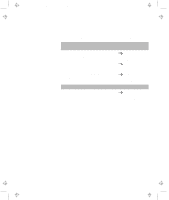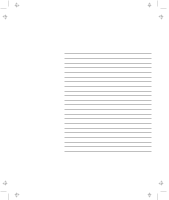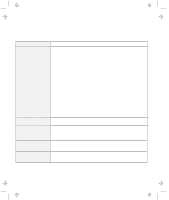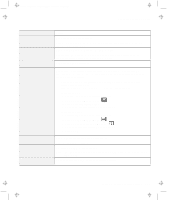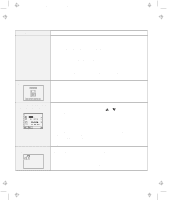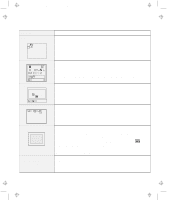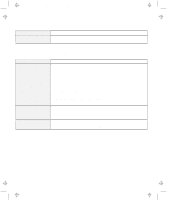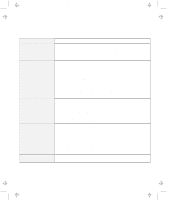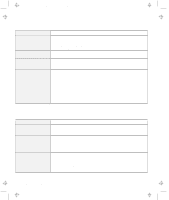Lenovo ThinkPad 600E User's Reference Guide for TP 600 - Page 137
Message, Action, For Windows 95, Power Management, Hibernation, Suspend/Resume Options - thinkpad 600 error 192
 |
View all Lenovo ThinkPad 600E manuals
Add to My Manuals
Save this manual to your list of manuals |
Page 137 highlights
Title: C79EGMST CreationDate: 02/10/98 09:24:42 Troubleshooting Charts Message 184 (invalid password error) 190 (critical low-battery error) 192 (cooling fan error) 195 (hibernation error) 196 (hibernation error) 225 (unsupported memory) 2xx (memory error) Action The password entered is invalid. Turn off the computer and wait at least 5 seconds; then turn it on again and type the correct password. The computer turned off because the battery is low. Connect the AC Adapter to the computer and charge the battery pack, or replace the battery pack with a fully charged one. Have the computer serviced. The system configuration differs between the time your computer entered hibernation mode and the time it exited this mode, and your computer cannot resume normal operation. Change the system configuration to what it was before your computer entered hibernation mode. If the memory size was changed, re-create the hibernation file. For Windows 95: 1. Start the ThinkPad Configuration program. 2. Click on Power Management ( ). 3. Click on the Hibernation tab. 4. Make sure that hibernation mode is enabled. For Windows NT: 1. Start the ThinkPad Configuration program. 2. Click on Power Management ( ). 3. Click on Suspend/Resume Options ( ). 4. Make sure that hibernation mode is enabled. 5. Click on OK. The computer cannot read the hibernation file. Have the computer serviced. The installed DIMM is not supported. Note: The ThinkPad 600 computer supports SDRAM only. It does not support EDO DRAM. Make sure that the DIMM option is correctly installed. Chapter 4. Solving Computer Problems 119