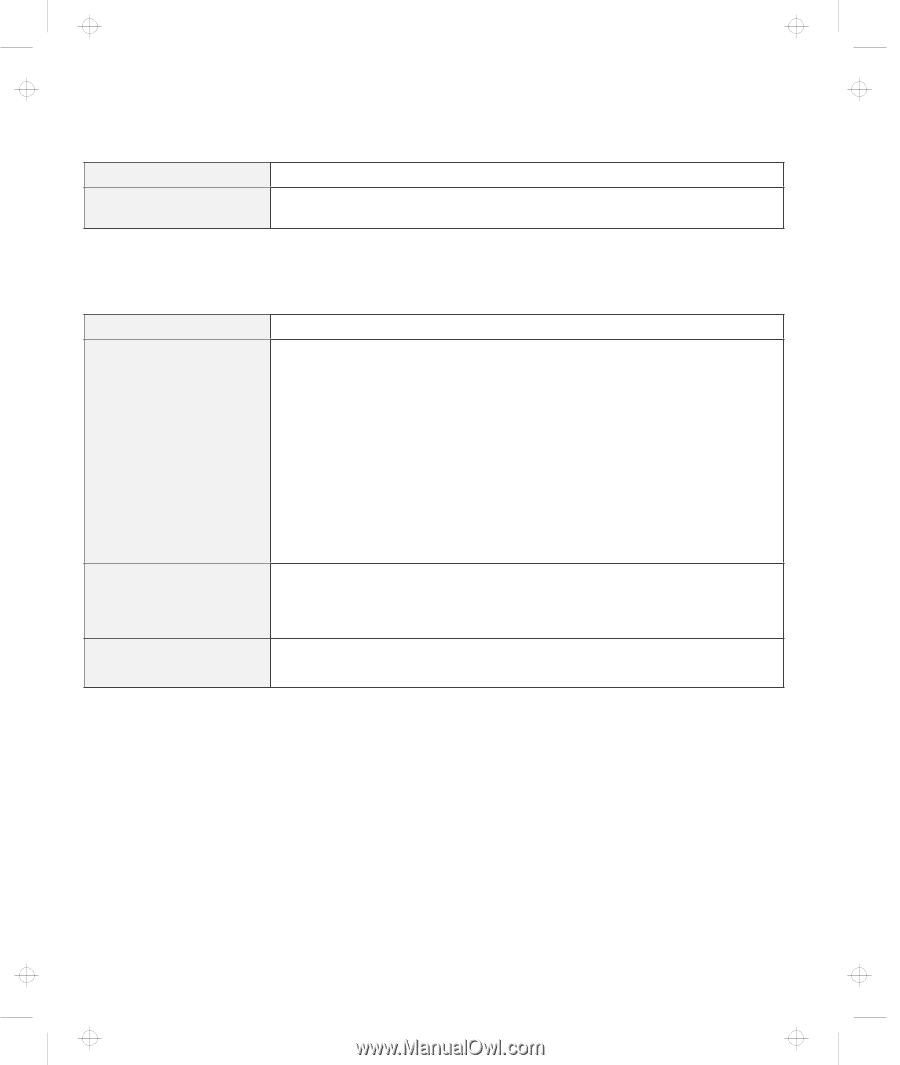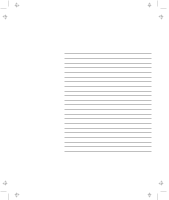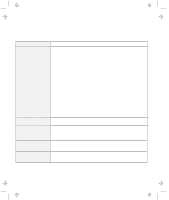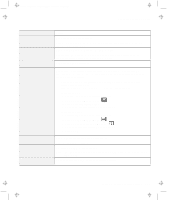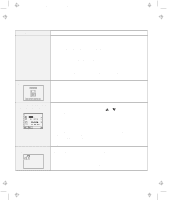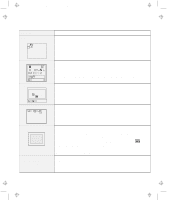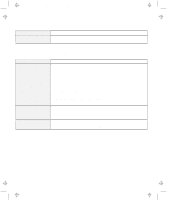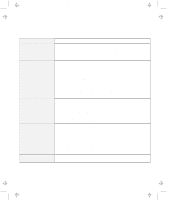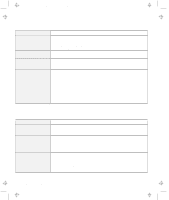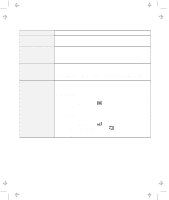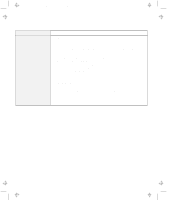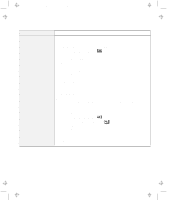Lenovo ThinkPad 600E User's Reference Guide for TP 600 - Page 140
No Error Codes or Messages, Message, Action, KB OK, Problem, Enter
 |
View all Lenovo ThinkPad 600E manuals
Add to My Manuals
Save this manual to your list of manuals |
Page 140 highlights
Title: C79EGMST CreationDate: 02/10/98 09:24:42 Troubleshooting Charts Message xxxxx KB OK appears and the computer stops. Action Have the computer serviced. No Error Codes or Messages Problem The screen is blank and you don't hear any beeps. Note: If you are not sure whether you heard any beeps, turn the computer off; then turn it on again, and listen again. If you are using an external monitor, go to "External Monitor Problems" on page 139. The screen is blank and you hear a continuous beep, or two or more beeps. Only the cursor appears. Action Make sure that: The battery pack is installed correctly. The AC Adapter is connected to the computer and the power cord is plugged into a working electrical outlet. The computer power is on. (Turn on the power switch again for confirmation.) If a power-on password is set, press any key to display the power-on password prompt, and then type the correct password and press Enter (see page 88). If the power-on password does not appear, the brightness control might be set to minimum brightness. Adjust the brightness. If the screen still remains blank, have the computer serviced. Have the computer serviced. Reinstall your operating system and turn on the computer. If you still have a problem, have the computer serviced. 122 IBM ThinkPad 600 User's Reference