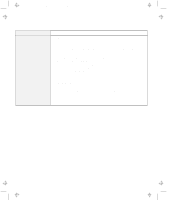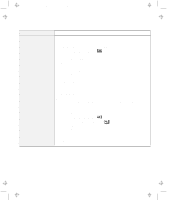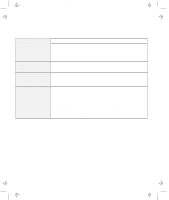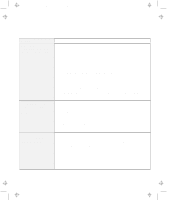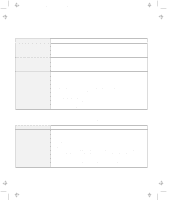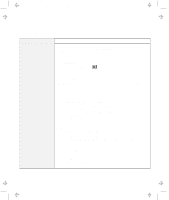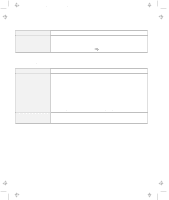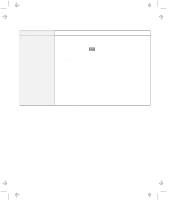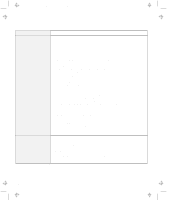Lenovo ThinkPad 600E User's Reference Guide for TP 600 - Page 149
Infrared Communication Problems, Problem, Action, Infrared device
 |
View all Lenovo ThinkPad 600E manuals
Add to My Manuals
Save this manual to your list of manuals |
Page 149 highlights
Title: C79EGMST CreationDate: 02/10/98 09:24:42 Troubleshooting Charts Infrared Communication Problems Problem Your computer cannot communicate with other devices using the infrared port. Incorrect data is sent between your computer and a communicating device. You cannot use DMA channels for both the parallel port and the infrared port. Action Make sure that: The communication speeds are the same. The infrared ports are clean. No objects are between the computer and the communicating device. The distance and angle between your computer and the device is within the set range. The other computer is the same model as yours. You are not operating under direct sunlight. The infrared ports are directly facing each other. Communication can be affected by the light from the display on the computer. To avoid this, open the display to a wide angle. The same communication application has to be running on your computer and the other computer. Refer to the application manuals for more information. ThinkPad mode cannot be used if you are using a conventional communication application that uses the serial port and cable for data exchange. (In this case, the infrared port is a substitute for them.) Make sure that: The distance and angle between your computer and the device is within the set range. The communication speeds are the same. There are no other devices that radiate infrared rays, such as remote-controlled devices or wireless headphones, near your computer or the communicating device. You are not operating under direct sunlight. No fluorescent lamps are near your computer or the communicating device. If you enable ECP and choose DMA3 (default value) for the parallel port, you might see the panel asking if you want to disable DMA for the infrared port. Do the following to use DMA channels for both parallel and infrared port: 1. Click on OK to disable DMA for the infrared port. 2. Close a parallel port panel. 3. Click on the Infrared device button to open the infrared panel. 4. Choose DMA0 or DMA1 for infrared port on the panel. 5. If you see the panel prompting if you want to disable DMA for an audible device, click on OK. Chapter 4. Solving Computer Problems 131