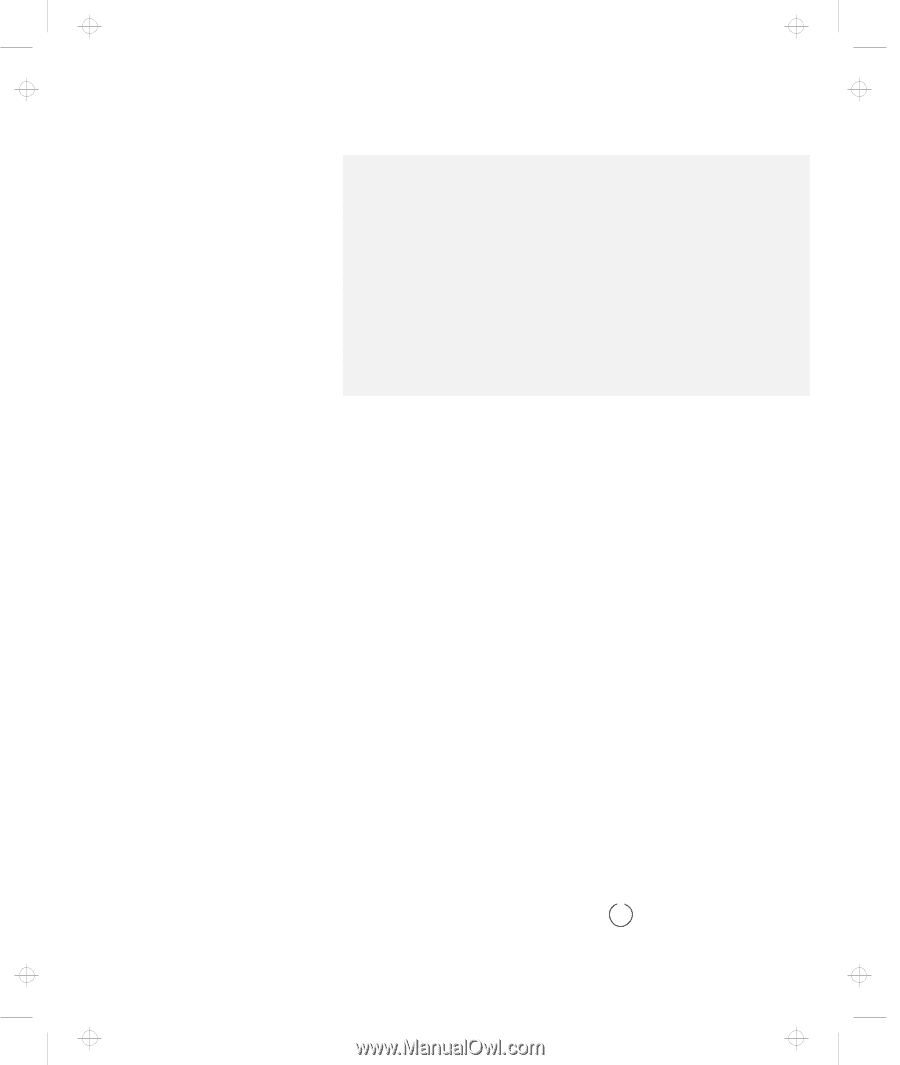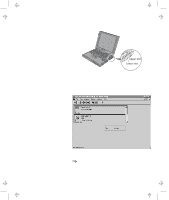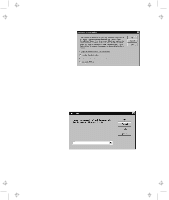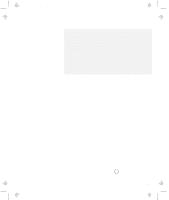Lenovo ThinkPad 600E User's Reference Guide for TP 600 - Page 95
Docking with Your Computer Powered Off Cold Docking, Install new devices in the docking station.
 |
View all Lenovo ThinkPad 600E manuals
Add to My Manuals
Save this manual to your list of manuals |
Page 95 highlights
Title: C79EGMST CreationDate: 02/10/98 09:24:42 Using a Docking Station Notes: 1. Depending on the hardware configuration or the operating system, warm docking or hot docking might not be supported. Refer to the user's guide shipped with these docking stations or a port replicator for instructions on how to dock your computer to a docking station. 2. You might not be able to read the indicator panel or access the diskette drive easily on the SelectaDock I docking station after you dock it with the SelectaBase 600 port replicator. 3. In the Windows 95, Windows NT, Windows 3.1, or DOS environment, you need to install the PC Card support software after docking your computer to the docking station. If you have already installed the PC Card support software, uninstall it and then reinstall it after you dock your computer to the docking station. Docking with Your Computer Powered Off (Cold Docking) You should dock with both your computer and your docking station powered off if: It is the first time you are docking your computer to the docking station. Or: You have changed the device configuration of your docking station, such as when you have installed or removed a device. Cold docking resets the docking station's device status recorded on your computer. Thereafter, you can dock your computer with the docking station at any time. To dock the computer for the first time, do the following: 1 Install new devices in the docking station. 2 Connect the power cord to the docking station. If you use the SelectaDock I or SelectaDock II docking station, you need to connect the AC Adapter to the SelectaBase 600 port replicator. 3 Dock your computer to the docking station. See the user's guide shipped with the docking station for how to dock your computer to it. The indicator appears on the Chapter 2. Extending the Features of Your Computer 77