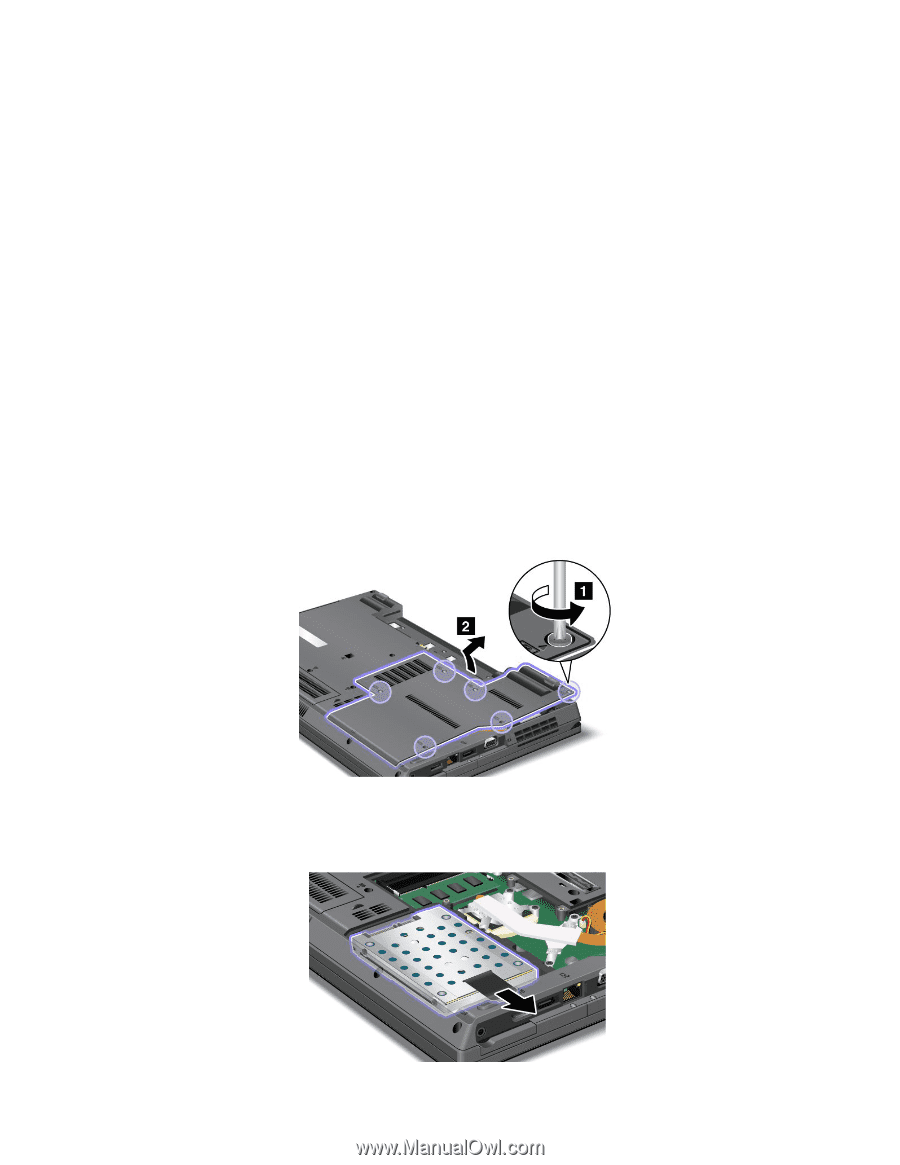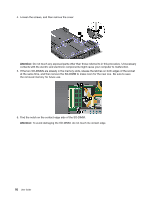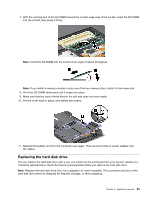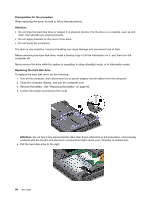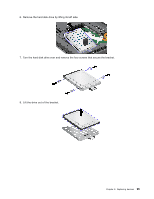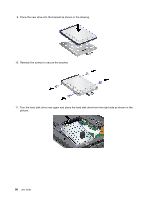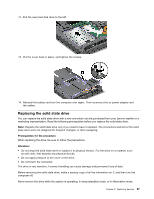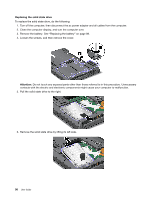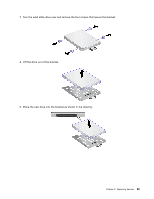Lenovo ThinkPad L420 (English) User Guide - Page 112
Prerequisites for the procedure, Attention, Replacing the hard disk drive, Close the computer display
 |
View all Lenovo ThinkPad L420 manuals
Add to My Manuals
Save this manual to your list of manuals |
Page 112 highlights
Prerequisites for the procedure When replacing the drive, be sure to follow the precautions. Attention: • Do not drop the hard disk drive or subject it to physical shocks. Put the drive on a material, such as soft cloth, that absorbs any physical shocks. • Do not apply pressure to the cover of the drive. • Do not touch the connector. The drive is very sensitive. Incorrect handling can cause damage and permanent loss of data. Before removing the hard disk drive, make a backup copy of all the information on it, and then turn the computer off. Never remove the drive while the system is operating, in sleep (standby) mode, or in hibernation mode. Replacing the hard disk drive To replace the hard disk drive, do the following: 1. Turn off the computer, then disconnect the ac power adapter and all cables from the computer. 2. Close the computer display, and turn the computer over. 3. Remove the battery. See "Replacing the battery" on page 89. 4. Loosen the screws and remove the cover. Attention: Do not touch any exposed parts other than those referred to in this procedure. Unnecessary contacts with the electric and electronic components might cause your computer to malfunction. 5. Pull the hard disk drive to the right. 94 User Guide