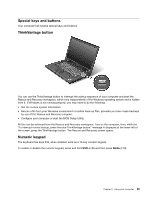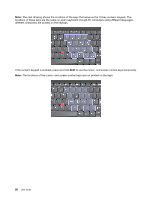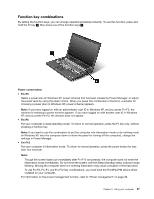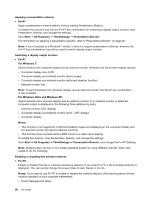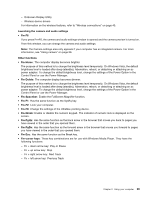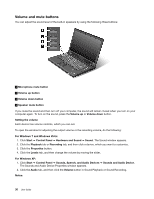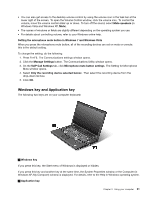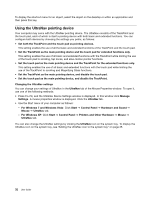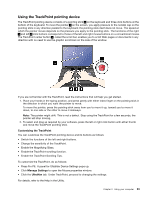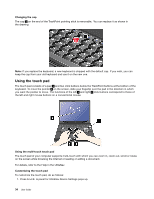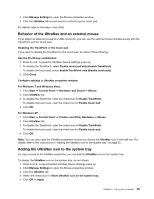Lenovo ThinkPad L420 (English) User Guide - Page 48
Volume and mute buttons, The Sounds and Audio Device Properties window appears.
 |
View all Lenovo ThinkPad L420 manuals
Add to My Manuals
Save this manual to your list of manuals |
Page 48 highlights
Volume and mute buttons You can adjust the sound level of the built-in speakers by using the following three buttons: 1 Microphone mute button 2 Volume up button 3 Volume down button 4 Speaker mute button If you mute the sound and then turn off your computer, the sound will remain muted when you turn on your computer again. To turn on the sound, press the Volume up or Volume down button. Setting the volume Each device has volume controls, which you can set. To open the window for adjusting the output volume or the recording volume, do the following: For Windows 7 and Windows Vista: 1. Click Start ➙ Control Panel ➙ Hardware and Sound ➙ Sound. The Sound window appears. 2. Click the Playback tab or Recording tab, and then click a device, which you want to customize. 3. Click the Properties button. 4. Click the Levels tab, and then change the volume by moving the slider. For Windows XP: 1. Click Start ➙ Control Panel ➙ Sounds, Speech, and Audio Devices ➙ Sounds and Audio Device. The Sounds and Audio Device Properties window appears. 2. Click the Audio tab, and then click the Volume button in Sound Playback or Sound Recording. Notes: 30 User Guide