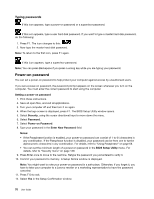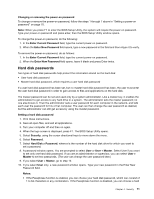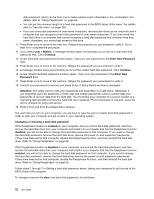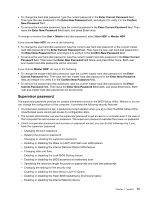Lenovo ThinkPad L420 (English) User Guide - Page 86
Passwords and sleep (standby) mode, Using Passphrase, Tips on using the Passphrase function
 |
View all Lenovo ThinkPad L420 manuals
Add to My Manuals
Save this manual to your list of manuals |
Page 86 highlights
Click on the items below to find out more about passwords and how to use them to protect your computer. "Passwords and sleep (standby) mode" on page 68 "Using Passphrase" on page 68 "Power-on password" on page 70 "Hard disk security" on page 75 "Supervisor password" on page 73 Passwords and sleep (standby) mode If you have set passwords and you put your computer into sleep (standby) mode by pressing Fn+F4, the procedure for resuming operation is as follows: • You are not prompted to type the password when resuming operation. • If any hard disk or the solid state drive has a hard disk password, it is unlocked automatically when you resume operation. Using Passphrase When the Passphrase function is enabled, you can set a power-on password, hard disk passwords, and a supervisor password, each containing up to 64 characters. Enabling the Passphrase function improves the protection of the hard disk password and thus improves the security of your computer. The Passphrase function is enabled by default. For more information about using the Passphrase function see the following sections. Tips on using the Passphrase function If the Passphrase function is enabled on your computer, and you set the hard disk password, and then remove the hard disk drive from your computer and install it on one of the computers listed above, that computer will not accept the hard disk password. If the Passphrase function is enabled on your computer, and you set the hard disk password, and then remove the hard disk drive from your computer and install it on a computer that is not one of the models listed above, but has the Passphrase function disabled, you will not be able to change the hard disk password on that computer. If you need to change the hard disk password, do the following. 1. Remove the hard disk drive. 2. Remove the power-on and supervisor passwords if they have been set on that computer. 3. Enabling the Passphrase function. 4. Reinstall the hard disk drive. Now you can change the hard disk password. If the Passphrase function is disabled on your computer, and you set the hard disk password, and then remove the hard disk drive from your computer and install it on a computer that is not one of the models listed above, but has the Passphrase function enabled, you will not be able to change the hard disk password on that computer. If you need to change the hard disk password, do the following. 1. Remove the hard disk drive. 2. Remove the power-on and supervisor passwords if they have been set on that computer. 3. Disable the Passphrase function. 4. Reinstall the hard disk drive. Now you can change the hard disk password. 68 User Guide