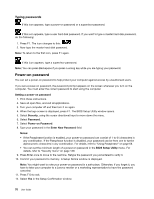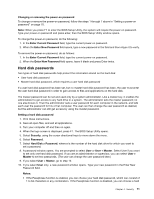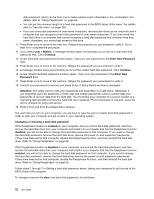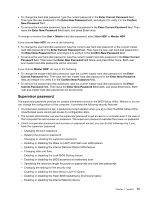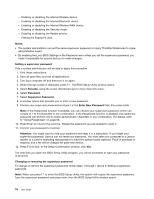Lenovo ThinkPad L420 (English) User Guide - Page 87
Disabling the Passphrase function, Setting a power-on password, a hard disk passwords
 |
View all Lenovo ThinkPad L420 manuals
Add to My Manuals
Save this manual to your list of manuals |
Page 87 highlights
Disabling the Passphrase function To disable the Passphrase function, use the BIOS Setup Utility as follows. Note: Before enabling or disabling the function, remove the power-on, all hard disk and supervisor passwords. If any password is set, you cannot enable or disable the function. Refer to the procedures in "Power-on password" on page 70, "Hard disk passwords" on page 71, and "Supervisor password" on page 73 1. Turn your computer off, and then turn it on again. 2. When the logo screen is displayed, press F1. The BIOS Setup Utility window opens. 3. Select Security, using the cursor directional keys to move down the menu. 4. Select Password. 5. Select Using Passphrase. 6. Select Disabled. A notice is displayed, saying that the changes have been saved. 7. Select Continue. 8. Press F10 to exit. 9. In the Setup Confirmation window, click Yes. Enabling the Passphrase function To enable the Passphrase function, use the BIOS Setup Utility as follows. Note: Before enabling or disabling the function, remove the power-on, all hard disk and supervisor passwords. If any password is set, you cannot enable or disable the function. Refer to the procedures in "Power-on password" on page 70, "Hard disk passwords" on page 71, and "Supervisor password" on page 73 1. Turn your computer off, and then turn it on again. 2. When the logo screen is displayed, press F1. The BIOS Setup Utility window opens. 3. Select Security, using the cursor directional keys to move down the menu. 4. Select Password. 5. Select Using Passphrase. 6. Select Enabled. A warning message is displayed, saying that if the Passphrase function is enabled, your computer will have only limited interoperability with any computers that are not compatible with computers that do not have that function. 7. Select Yes. 8. Press F10 to exit. 9. In the Setup Confirmation window, click Yes. Setting a power-on password, a hard disk passwords, and a supervisor password If you enable the Passphrase function, you can set a password containing 64 characters. To set a password, you can use alphanumeric character keys and the spacebar. Note: If the function is disabled, a power-on password and a hard disk password can contain only 12 characters and a supervisor password can contain only 7 characters, all alphanumeric; you cannot use the spacebar. To set a power-on password, hard disk passwords, and a supervisor password, refer to the procedures in "Power-on password" on page 70, "Hard disk passwords" on page 71, and "Supervisor password" on page 73. Chapter 4. Security 69