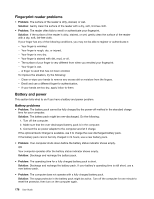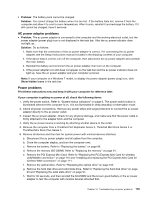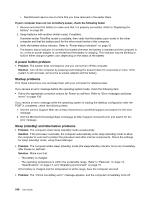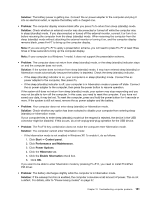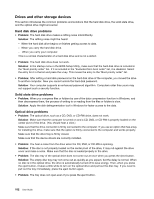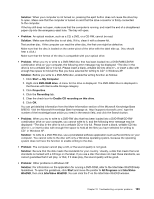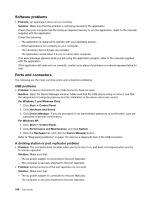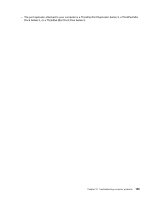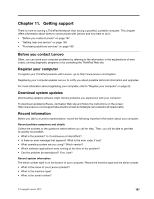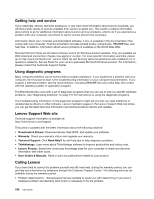Lenovo ThinkPad L420 (English) User Guide - Page 201
Visit the Microsoft Knowledge Base home at, InterVideo WinDVD
 |
View all Lenovo ThinkPad L420 manuals
Add to My Manuals
Save this manual to your list of manuals |
Page 201 highlights
Solution: When your computer is not turned on, pressing the eject button does not cause the drive tray to open. Make sure that the computer is turned on and that the drive connector is firmly connected to the computer. If the tray still does not open, make sure that the computer is running, and insert the end of a straightened paper clip into the emergency eject hole. The tray will open. • Problem: An optical medium, such as a CD, a DVD, or a CD-RW, cannot be read. Solution: Make sure that the disc is not dirty. If it is, clean it with a cleaner kit. Test another disc. If the computer can read the other disc, the first one might be defective. Make sure that the disc is loaded on the center pivot of the drive with the label side up. (You should hear a click.) Make sure that the format of the disc is compatible with your optical drive. • Problem: When you try to write to a DVD-RAM disc that has been loaded into a DVD-RAM/CD-RW combination drive on your computer, the following error message may be displayed: "The disc in the drive is not a writable CD or it is full. Please insert a blank, writable CD into drive D:\, or insert a disc with enough free space to hold all the files you have selected for writing to CD." in Windows XP. Solution: Before you write to a DVD-RAM disc, enable the writing function as follows: 1. Click Start ➙ My Computer 2. Right-click DVD-RAM drive. A menu for the drive is displayed. The DVD-RAM drive is displayed in the Devices with Removable Storage category. 3. Click Properties. 4. Click the Recording tab. 5. Clear the check box for Enable CD recording on this drive. 6. Click OK. You can get detailed information from the More Information section of the Microsoft Knowledge Base 826510. Visit the Microsoft Knowledge Base homepage at: http://support.microsoft.com/, type the number of the knowledge base article you need in the search field, and click the Search button. • Problem: When you try to write to a DVD-RW disc that has been loaded into a DVD-RAM/CD-RW combination drive on your computer, you cannot write to it, and the following error message may be displayed: "The disc in the drive is not a writable CD or it is full. Please insert a blank, writable CD into drive D:\, or insert a disc with enough free space to hold all the files you have selected for writing to CD." in Windows XP. Solution: To write to a DVD-RW disc, use a preinstalled software application such as Record Now on your computer. You cannot write to the disc with only a Windows operating system, because the operating system does not have the function to enable writing to the disc. • Problem: The computer cannot play a CD, or the sound quality is not good. Solution: Be sure that the disk meets the standards for your country. Usually, a disk that meets the local standards is marked with a CD logo on the label. If you use a disc that does not meet these standards, we cannot guarantee that it will play, or that, if it does play, the sound quality will be good. • Problem: Other problems in Windows XP. Solution: For information on the application for running a DVD-ROM, refer to the InterVideo WinDVD Help Guidelines. To open the guidelines, click Start and move the pointer to All Programs and InterVideo WinDVD, then click InterVideo WinDVD. You can click the ? on the InterVideo WinDVD window. Chapter 10. Troubleshooting computer problems 183