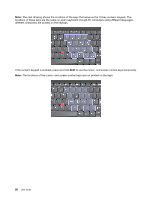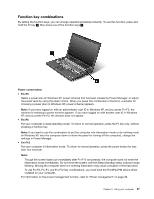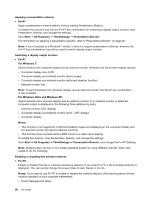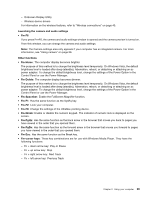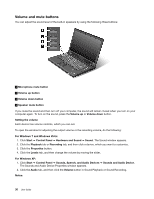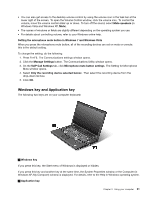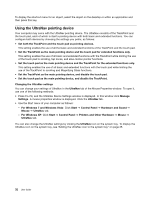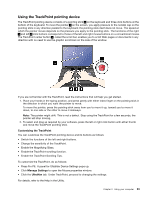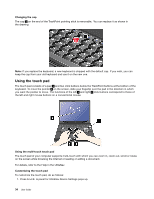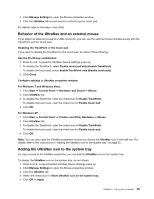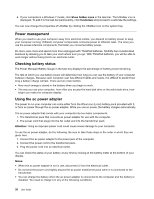Lenovo ThinkPad L420 (English) User Guide - Page 49
Windows key and Application key, Press Fn+F6. The Communications settings window opens.
 |
View all Lenovo ThinkPad L420 manuals
Add to My Manuals
Save this manual to your list of manuals |
Page 49 highlights
• You can also get access to the desktop volume control by using the volume icon in the task bar at the lower right of the screen. To open the Volume Control window, click the volume icon. To control the volume, move the volume control slider up or down. To turn off the sound, select Mute speakers (in Windows Vista and Windows XP, Mute). • The names of windows or fields are slightly different depending on the operating system you use. • For details about controlling volume, refer to your Windows online help. Setting the microphone mute button in Windows 7 and Windows Vista When you press the microphone mute button, all of the recording devices are set on mute or unmute; this is the default setting. To change the setting, do the following: 1. Press Fn+F6. The Communications settings window opens. 2. Click the Manage Settings button. The Communications Utility window opens. 3. On the VoIP Call Settings tab, click Microphone mute button settings. The Setting for Microphone Mute window opens. 4. Select Only the recording device selected below:. Then select the recording device from the drop-down list box. 5. Click OK. Windows key and Application key The following two keys are on your computer keyboard: 1 Windows key If you press this key, the Start menu of Windows is displayed or hidden. If you press this key and another key at the same time, the System Properties window or the Computer (in Windows XP, My Computer) window is displayed. For details, refer to the Help in Windows operating system. 2 Application key Chapter 2. Using your computer 31