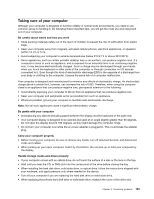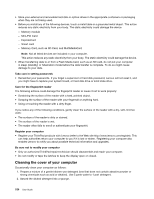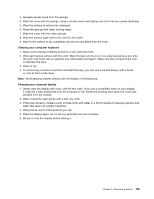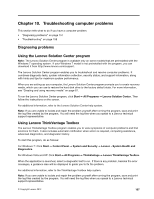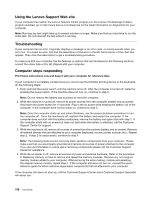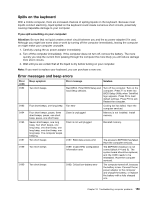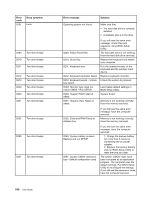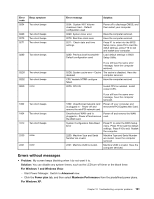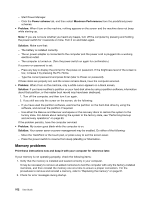Lenovo ThinkPad L420 (English) User Guide - Page 175
Troubleshooting computer problems, Diagnosing problems
 |
View all Lenovo ThinkPad L420 manuals
Add to My Manuals
Save this manual to your list of manuals |
Page 175 highlights
Chapter 10. Troubleshooting computer problems This section tells what to do if you have a computer problem. • "Diagnosing problems" on page 157 • "Troubleshooting" on page 158 Diagnosing problems Using the Lenovo Solution Center program Note: The Lenovo Solution Center program is available only on some models that are preinstalled with the Windows 7 operating system. If your Windows 7 model is not preinstalled with the program, you can download it from http://www.lenovo.com/support. The Lenovo Solution Center program enables you to troubleshoot and resolve computer problems. It combines diagnostic tests, system information collection, security status, and support information, along with hints and tips for maximum system performance. When you are setting up your computer, the Lenovo Solution Center program prompts you to create recovery media, which you can use to restore the hard disk drive to the factory default state. For more information, see "Creating and using recovery media" on page 81. To run the Lenovo Solution Center program, click Start ➙ All Programs ➙ Lenovo Solution Center. Then follow the instructions on the screen. For additional information, refer to the Lenovo Solution Center help system. Note: If you are unable to isolate and repair the problem yourself after running the program, save and print the log files created by the program. You will need the log files when you speak to a Lenovo technical support representative. Using Lenovo ThinkVantage Toolbox The Lenovo ThinkVantage Toolbox program enables you to view symptoms of computer problems and find solutions for them. It also includes automatic notification when action is required, computing assistance, advanced diagnostics, and diagnostic history. To start this program, do as follows: For Windows 7: Click Start ➙ Control Panel ➙ System and Security ➙ Lenovo - System Health and Diagnostics. For Windows Vista and XP: Click Start ➙ All Programs ➙ ThinkVantage ➙ Lenovo ThinkVantage Toolbox. When the application is launched, select a diagnostic test to run. If there is any problem, besides the error messages, a guidance also will be displayed to guide you to fix the problem. For additional information, refer to the ThinkVantage Toolbox help system. Note: If you are unable to isolate and repair the problem yourself after running the program, save and print the log files created by the program. You will need the log files when you speak to a Lenovo technical support representative. © Copyright Lenovo 2012 157