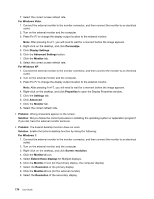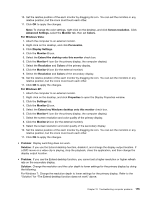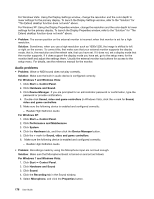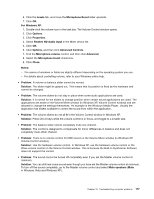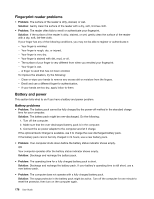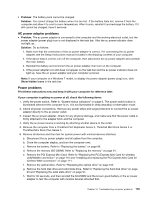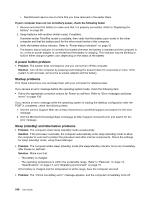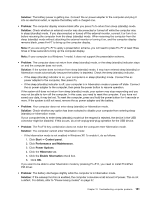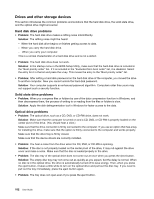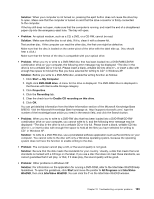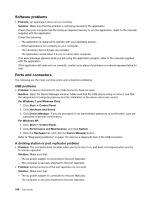Lenovo ThinkPad L420 (English) User Guide - Page 197
AC power adapter problems, Power problems
 |
View all Lenovo ThinkPad L420 manuals
Add to My Manuals
Save this manual to your list of manuals |
Page 197 highlights
• Problem: The battery pack cannot be charged. Solution: You cannot charge the battery when it is too hot. If the battery feels hot, remove it from the computer and allow it to cool to room temperature. After it cools, reinstall it and recharge the battery. If it still cannot be charged, have it serviced. AC power adapter problems • Problem: The ac power adapter is connected to the computer and the working electrical outlet, but the power adapter (power plug) icon is not displayed in the task bar. Also the ac power indicator does not light up. Solution: Do as follows: 1. Make sure that the connection of the ac power adapter is correct. For connecting the ac power adapter, see the Setup Instructions manual included in the shipping contents of your computer. 2. If the above step is correct, turn off the computer, then disconnect the ac power adapter and uninstall the main battery. 3. Reinstall the battery and reconnect the ac power adapter, then turn on the computer. 4. If the power adapter icon still does not appear on the task bar and the ac power indicator does not light up, have the ac power adapter and your computer serviced. Note: If your computer is a Windows 7 model, to display the power adapter (power plug) icon, click Show hidden icons in the task bar. Power problems Print these instructions now and keep it with your computer for reference later. If your computer is getting no power at all, check the following items: 1. Verify the power switch. Refer to "System-status indicators" on page 9. The power switch button is illuminated whenever the computer is on. It is not illuminated in sleep (standby) or hibernation mode. 2. Check all power connections. Remove any power strips and surge protectors to connect the ac power adapter directly to the ac power outlet. 3. Inspect the ac power adapter. Check for any physical damage, and make sure that the power cable is firmly attached to the adapter brick and the computer. 4. Verify the ac power source is working by attaching another device to the outlet. 5. Remove the computer from a ThinkPad Port Replicator Series 3, ThinkPad Mini Dock Series 3 or ThinkPad Mini Dock Plus Series 3. 6. Remove all devices and then test for system power with minimal devices attached. a. Disconnect the ac power adapter and all cables from the computer. b. Close the computer display, and turn the computer over. c. Remove the battery. Refer to "Replacing the battery" on page 89. d. Remove the memory (SO-DIMM). Refer to "Replacing the memory" on page 91. e. Remove the PCI Express Mini Card. Refer to "Replacing the PCI Express Mini Card for wireless LAN/WiMAX connection" on page 110 and "Installing and replacing the PCI Express Mini Card for wireless WAN connection" on page 111. f. Remove the optical drive. Refer to "Replacing the optical drive" on page 103 g. Remove the hard disk drive and solid state drive. Refer to "Replacing the hard disk drive" on page 93 and "Replacing the solid state drive" on page 97. h. Wait for 30 seconds, and then reinstall the SO-DIMM and the known good battery or the ac power adapter to test the computer with minimal devices attached first. Chapter 10. Troubleshooting computer problems 179