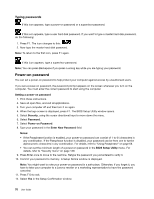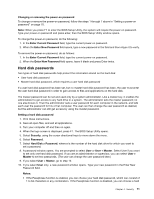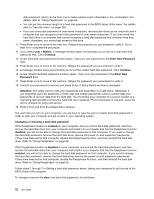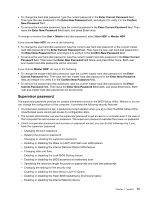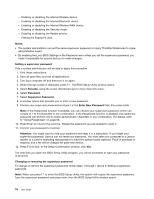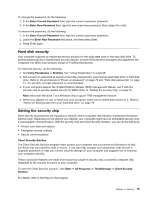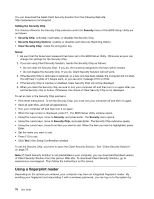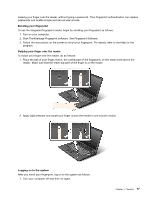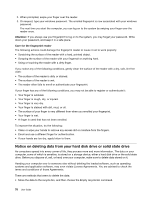Lenovo ThinkPad L420 (English) User Guide - Page 91
Supervisor password, Enabling or disabling the Boot Device List F12 Option - bios update
 |
View all Lenovo ThinkPad L420 manuals
Add to My Manuals
Save this manual to your list of manuals |
Page 91 highlights
• To change the hard disk password, type the current password in the Enter Current Password field. Then type the new password in the Enter New Password field, and retype it to verify it in the Confirm New Password field. • To remove the hard disk password, type the current password in the Enter Current Password field. Then leave the Enter New Password field blank, and press Enter twice. To change or remove the User + Master hard disk password, select User HDP or Master HDP. If you choose User HDP, do one of the following: • To change the user hard disk password, type the current user hard disk password or the current master hard disk password in the Enter Current Password field. Then type the new user hard disk password in the Enter New Password field, and retype it to verify it in the Confirm New Password field. • To remove the user hard disk password, type the current master hard disk password in the Enter Current Password field. Then leave the Enter New Password field blank, and press Enter twice. Both user and master hard disk passwords will be removed. If you choose Master HDP, do one of the following: • To change the master hard disk password, type the current master hard disk password in the Enter Current Password field. Then type the new master hard disk password in the Enter New Password field, and retype it to verify it in the Confirm New Password field. • To remove the master hard disk password, type the current master hard disk password in the Enter Current Password field. Then leave the Enter New Password field blank, and press Enter twice. Both user and master hard disk passwords will be removed. Supervisor password The supervisor password protects the system information stored in the BIOS Setup Utility. Without it, no one can change the configuration of the computer. It provides the following security features: • If a supervisor password is set, a password prompt appears when you try to start the BIOS Setup Utility. Unauthorized users cannot get access to configuration data. • The system administrator can use the supervisor password to get access to a computer even if the user of that computer has set a power-on password. The supervisor password overrides the power-on password. • If both a supervisor password and a power-on password are set, you can do the following only if you have the supervisor password: - Changing the boot sequence - Deleting the power-on password - Changing or deleting the supervisor password - Enabling or disabling the Wake on LAN® and Flash over LAN features - Enabling or disabling the Internal Network Option ROM feature - Changing date and time - Enabling or disabling the Lock BIOS Setting feature - Enabling or disabling the BIOS password at unattended boot - Specifying the minimum length for power-on passwords and hard disk passwords - Changing the setting for the security chip - Enabling or disabling the Boot Device List F12 Option - Enabling or disabling the Flash BIOS Updating by End-Users feature - Enabling or disabling the Internal Network device Chapter 4. Security 73