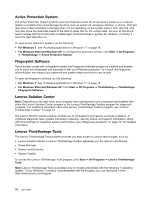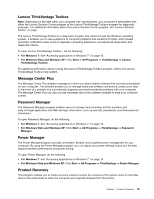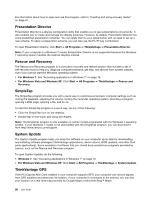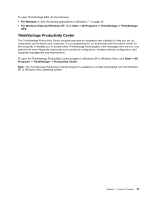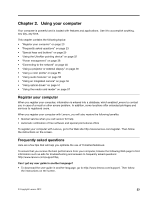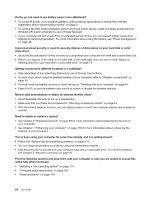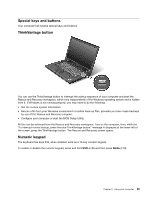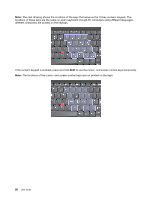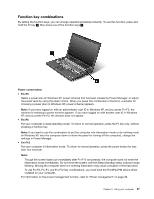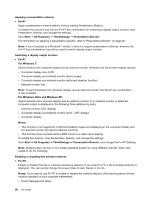Lenovo ThinkPad L420 (English) User Guide - Page 41
Using your computer, Register your computer, Frequently asked questions
 |
View all Lenovo ThinkPad L420 manuals
Add to My Manuals
Save this manual to your list of manuals |
Page 41 highlights
Chapter 2. Using your computer Your computer is powerful and is loaded with features and applications. Use it to accomplish anything, any day, any time. This chapter contains the following topics: • "Register your computer" on page 23 • "Frequently asked questions" on page 23 • "Special keys and buttons" on page 25 • "Using the UltraNav pointing device" on page 32 • "Power management" on page 36 • "Connecting to the network" on page 40 • "Using a projector or external display" on page 48 • "Using a color profile" on page 55 • "Using audio features" on page 56 • "Using an integrated camera" on page 56 • "Using optical drives" on page 57 • "Using the media card reader" on page 57 Register your computer When you register your computer, information is entered into a database, which enables Lenovo to contact you in case of a recall or other severe problem. In addition, some locations offer extended privileges and services to registered users. When you register your computer with Lenovo, you will also receive the following benefits: • Quicker service when you call Lenovo for help • Automatic notification of free software and special promotional offers To register your computer with Lenovo, go to the Web site http://www.lenovo.com/register. Then follow the instructions on the screen. Frequently asked questions Here are a few tips that will help you optimize the use of ThinkPad Notebook. To ensure that you receive the best performance from your computer, browse the following Web page to find information such as aids for troubleshooting and answers to frequently asked questions: http://www.lenovo.com/support/faq Can I get my user guide in another language? • To download the user guide in another language, go to http://www.lenovo.com/support. Then follow the instructions on the screen. © Copyright Lenovo 2012 23