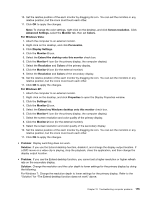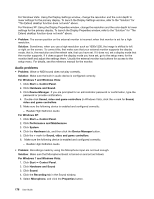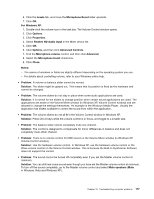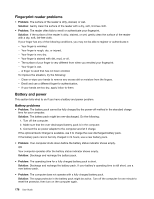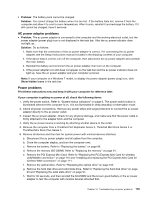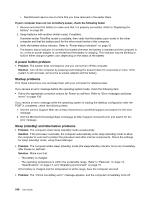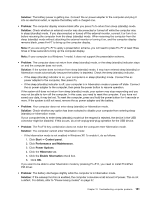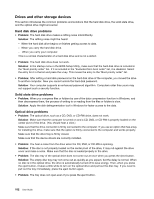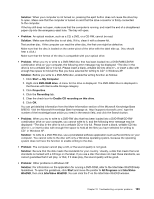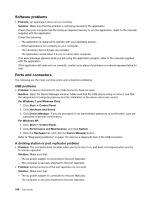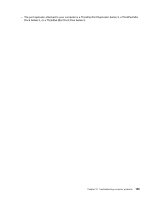Lenovo ThinkPad L420 (English) User Guide - Page 198
A power button problem, Startup problems, Sleep standby and hibernation problems
 |
View all Lenovo ThinkPad L420 manuals
Add to My Manuals
Save this manual to your list of manuals |
Page 198 highlights
i. Reinstall each device one at a time that you have removed in the earlier steps. If your computer does not run on battery power, check the following items: 1. Remove and reset the battery to make sure that it is properly connected. Refer to "Replacing the battery" on page 89. 2. Swap batteries with another similar model, if available. If another similar ThinkPad model is available, then verify that the battery pack works in the other computer and that the battery pack for the other model works in this computer. 3. Verify the battery-status indicator. Refer to "Power-status indicators" on page 10. The battery-status indicator is normally illuminated whenever the battery is installed and the computer is on, or the ac power adapter is connected and the battery is charging. This indicator may be blinking or solid in either orange or green color depending on the status of the battery. A power button problem • Problem: The system does not respond, and you cannot turn off the computer. Solution: Turn off the computer by pressing and holding the power button for 4 seconds or more. If the system is still not reset, remove the ac power adapter and the battery. Startup problems Print these instructions now and keep them with your computer for reference later. If you receive an error message before the operating system loads, check the following item: • Follow the appropriate corrective actions for Power-on self-test. Refer to "Error messages and beep errors" on page 159. If you receive an error message while the operating system is loading the desktop configuration after the POST is completed, check the following items: 1. Visit the Lenovo Support Web site at http://www.lenovo.com/think/support and search for the error message. 2. Visit the Microsoft Knowledge Base homepage at http://support.microsoft.com/ and search for the error message. Sleep (standby) and hibernation problems • Problem: The computer enters sleep (standby) mode unexpectedly. Solution: If the processor overheats, the computer automatically enter sleep (standby) mode to allow the computer to cool and to protect the processor and other internal components. Check the settings for sleep (standby) mode, using Power Manager. • Problem: The computer enters sleep (standby) mode (the sleep/standby indicator turns on) immediately after Power-on self-test. Solution: Make sure that: - The battery is charged. - The operating temperature is within the acceptable range. Refer to "Features" on page 13, "Specifications" on page 14, and "Operating environment" on page 15. If the battery is charged and the temperature is within range, have the computer serviced. • Problem: The "critical low-battery error" message appears, and the computer immediately turns off. 180 User Guide