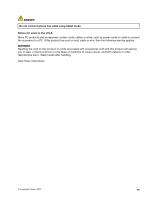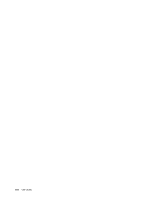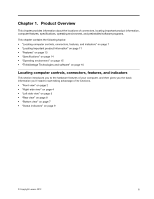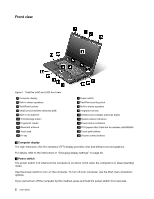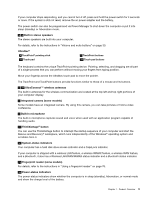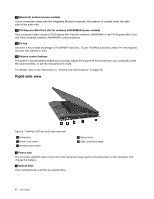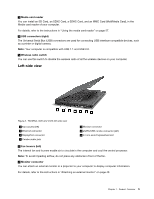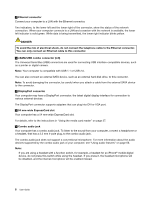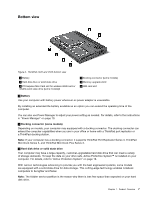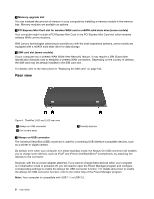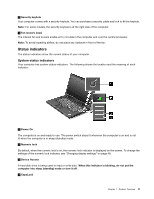Lenovo ThinkPad L420 (English) User Guide - Page 22
Right-side view
 |
View all Lenovo ThinkPad L420 manuals
Add to My Manuals
Save this manual to your list of manuals |
Page 22 highlights
15 Bluetooth antenna (some models) If your computer comes with the Integrated Bluetooth features, the antenna is located under the right side of the palm rest. 16 PCI Express Mini Card slot for wireless LAN/WiMAX (some models) Your computer might include a PCI Express Mini Card for wireless LAN/WiMAX in the PCI Express Mini Card slot which enables wireless LAN/WiMAX communications. 19 Fn key Use the Fn key to take advantage of ThinkPad® functions. To use ThinkPad functions, press Fn+ the required function key marked in blue. 20 Volume control buttons The built-in volume buttons enable you to quickly adjust the volume of the sound from your computer, mute the sound entirely, or set the microphone to mute. For details, refer to the instructions in "Volume and mute buttons" on page 30. Right-side view Figure 2. ThinkPad L420 and L520 right-side view 1 Power jack 3 Media card reader 5 Wireless radio switch 2 Optical drive 4 USB connectors (right) 1 Power jack The ac power adapter cable connects to the computer power jack to provide power to the computer and charge the battery. 2 Optical drive Your computer has a slot for an optical drive. 4 User Guide