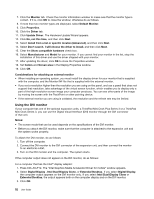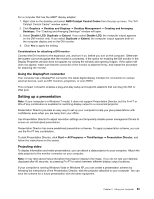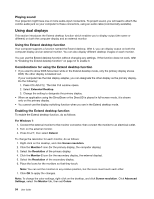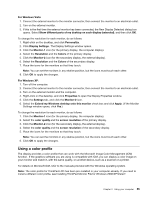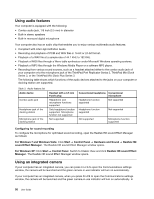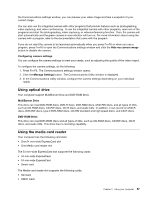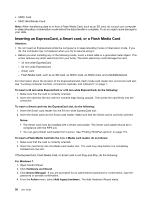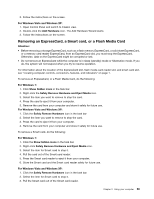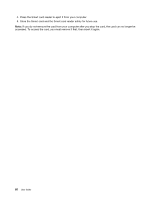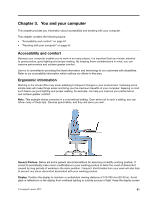Lenovo ThinkPad L420 (English) User Guide - Page 75
Using optical drive, Using the media card reader, Hide my camera image, Configuring camera settings - ram
 |
View all Lenovo ThinkPad L420 manuals
Add to My Manuals
Save this manual to your list of manuals |
Page 75 highlights
the Communications settings window, you can preview your video image and take a snapshot of your current image. You can also use the integrated camera with other programs that provide features such as photographing, video capturing, and video conferencing. To use the integrated camera with other programs, open one of the programs and start the photographing, video capturing, or videoconferencing function. Then, the camera will start automatically and the green camera-in-use indicator will turn on. For more information about using the camera with a program, refer to the documentation that came with the program. If you do not want the camera to be launched automatically when you press Fn+F6 or when you use a program, press Fn+F6 to open the Communications settings window and click the Hide my camera image button to disable the camera. Configuring camera settings You can configure the camera settings to meet your needs, such as adjusting the quality of the video output. To configure the camera settings, do the following: 1. Press Fn+F6. The Communications settings window opens. 2. Click the Manage Settings button. The Communications Utility window is displayed. 3. In the Communications Utility window, configure the camera settings depending on your individual needs. Using optical drive Your computer support MultiBurner Drive and DVD-ROM Drive. MultiBurner Drive This drive can read DVD-ROM discs, DVD-R discs, DVD-RAM discs, DVD-RW discs, and all types of CDs, such as CD-ROM discs, CD-RW discs, CD-R discs, and audio CDs. In addition, it can record on DVD-R discs, DVD-RW discs, type II DVD-RAM discs, CD-RW standard and high speed discs, and CD-R discs. DVD-ROM Drive This drive can read DVD-ROM discs and all types of CDs, such as CD-ROM discs, CD-RW discs, CD-R discs, and audio CDs. This drive has no recording capability. Using the media card reader Your computer has the following card slots: • One 54 mm-wide ExpressCard slot • One Media card reader slot The 54 mm-wide ExpressCard slot supports the following cards: • 34 mm-wide ExpressCard • 54 mm-wide ExpressCard • Smart card The Media card reader slot supports the following cards: • SD Card • SDHC Card Chapter 2. Using your computer 57