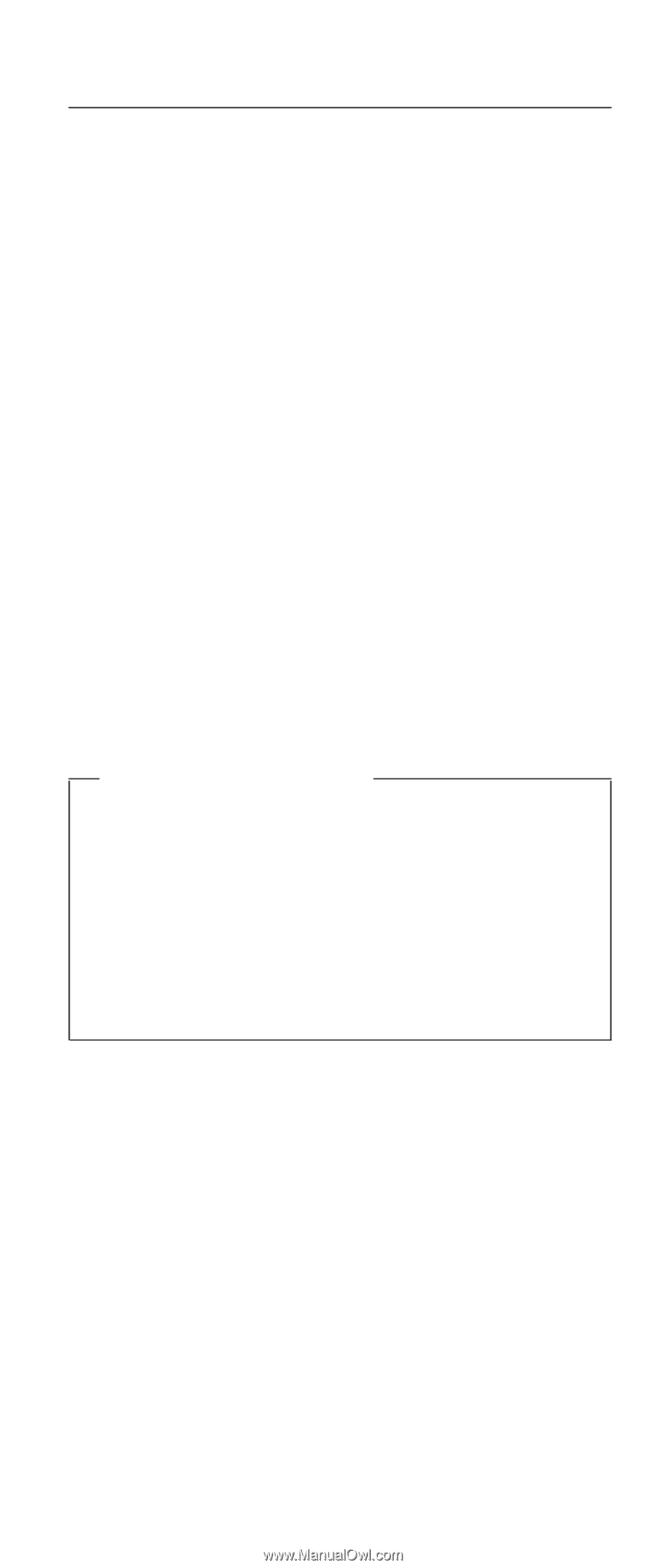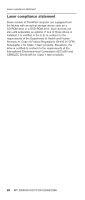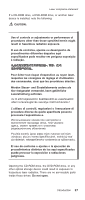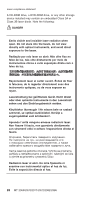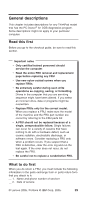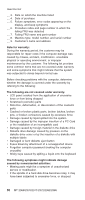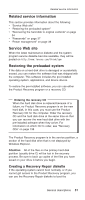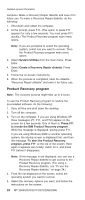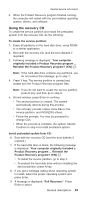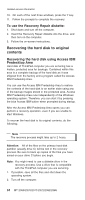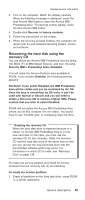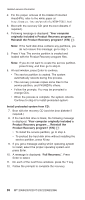Lenovo ThinkPad X40 User Manual - Page 35
Related, service, information, Service, Restoring, preloaded, system - windows 7
 |
View all Lenovo ThinkPad X40 manuals
Add to My Manuals
Save this manual to your list of manuals |
Page 35 highlights
Related service information Related service information This section provides information about the following: v "Service Web site" v "Restoring the preloaded system" v "Recovering the hard disk to original contents" on page 34 v "Passwords" on page 37 v "Power management" on page 39 Service Web site When the latest maintenance diskette and the system program service diskette become available, they will be posted on http://www.lenovo.com/think/spm Restoring the preloaded system If the data on a hard disk drive is damaged or accidentally erased, you can restore the software that was shipped with the computer. This software includes the pre-installed operating system, applications, and device drivers. To restore the pre-installed software, you can use either the Product Recovery program or a recovery CD. Ordering the recovery CD When the hard disk drive is replaced because of a failure, no Product Recovery program is on the new hard disk. In this case, you must use the Product Recovery CD for the computer. Order the recovery CD and the hard disk drive at the same time so that you can recover the new hard disk drive with the pre-installed software when they arrive. For information on which CD to order, see "Recovery CDs" on page 138 The Product Recovery program is in the service partition, a section of the hard disk drive that is not displayed by Windows Explorer. Attention: All of the files on the primary hard disk partition (usually drive C) will be lost in the recovery process. Be sure to back up copies of the files you have saved on your drive C before you begin. Creating a Recovery Repair diskette If the operating system cannot boot normally, or if you cannot get access to the Product Recovery program, you can use the Recovery Repair diskette to boot the General descriptions 31