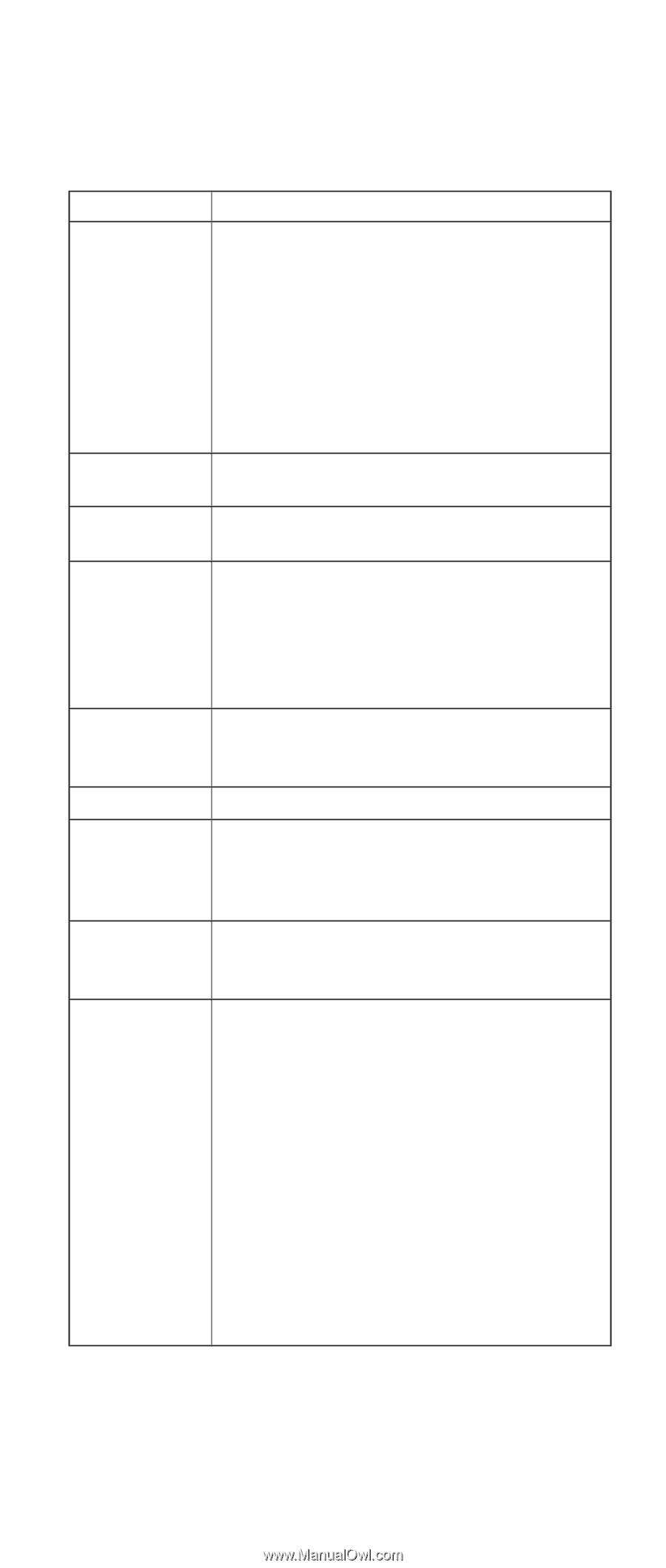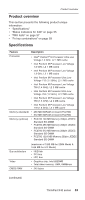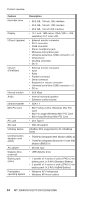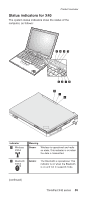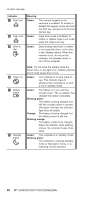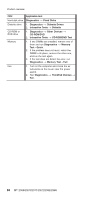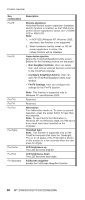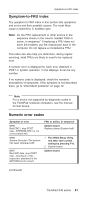Lenovo ThinkPad X40 User Manual - Page 61
tests - replacement hdd
 |
View all Lenovo ThinkPad X40 manuals
Add to My Manuals
Save this manual to your list of manuals |
Page 61 highlights
Product overview FRU tests The following table shows the test for each FRU. FRU System board Applicable test 1. Diagnostics --> CPU/Coprocessor 2. Diagnostics --> Systemboard 3. If the docking station or the port replicator is attached to the ThinkPad computer, undock it. Place the computer on a horizontal surface, and run Diagnostics --> ThinkPad Devices --> HDD Active Protection Test. Power LCD unit Modem, MDC or BMDC Audio Speaker PC Card slots Keyboard TrackPoint or pointing device Note: Do not apply any physical shock to the computer while the test is running. Diagnostics --> ThinkPad Devices --> AC Adapter, Battery 1 (Battery 2) 1. Diagnostics --> Video Adapter 2. Interactive Tests --> Video 1. Make sure the modem is set up correctly. 2. Replace the modem jack and the modem card in turn, and run the following test in Diagnostics --> Communication: a. Conexant Smart Modem Interrupt b. Conexant Smart Modem Dialtone 1. Interactive Tests --> Internal Speaker 2. Diagnostics --> Other Devices --> Analog Devices AC97 CODEC Test Interactive Tests --> Internal Speaker 1. Diagnostics --> Systemboard --> PCMCIA 2. Insert a PC Card Wrap Plug into every PC Card Slot, and run Diagnostics --> Systemboard --> PCMCIA External Loop 1. Diagnostics --> Systemboard --> Keyboard 2. Interactive Tests --> Keyboard If the TrackPoint does not work, check the configuration in the ThinkPad Configuration program. If the TrackPoint is disabled, select Enable to enable it. After you use the TrackPoint, the pointer may drift on the screen for a short time. This drift can occur when a slight, steady pressure is applied to the TrackPointing Stick. This symptom is not a hardware problem. If the pointer stops after a short time, no service action is necessary. If enabling the TrackPoint does not correct the problem, continue with the following: v Interactive Tests --> Mouse (continued) ThinkPad X40 series 57