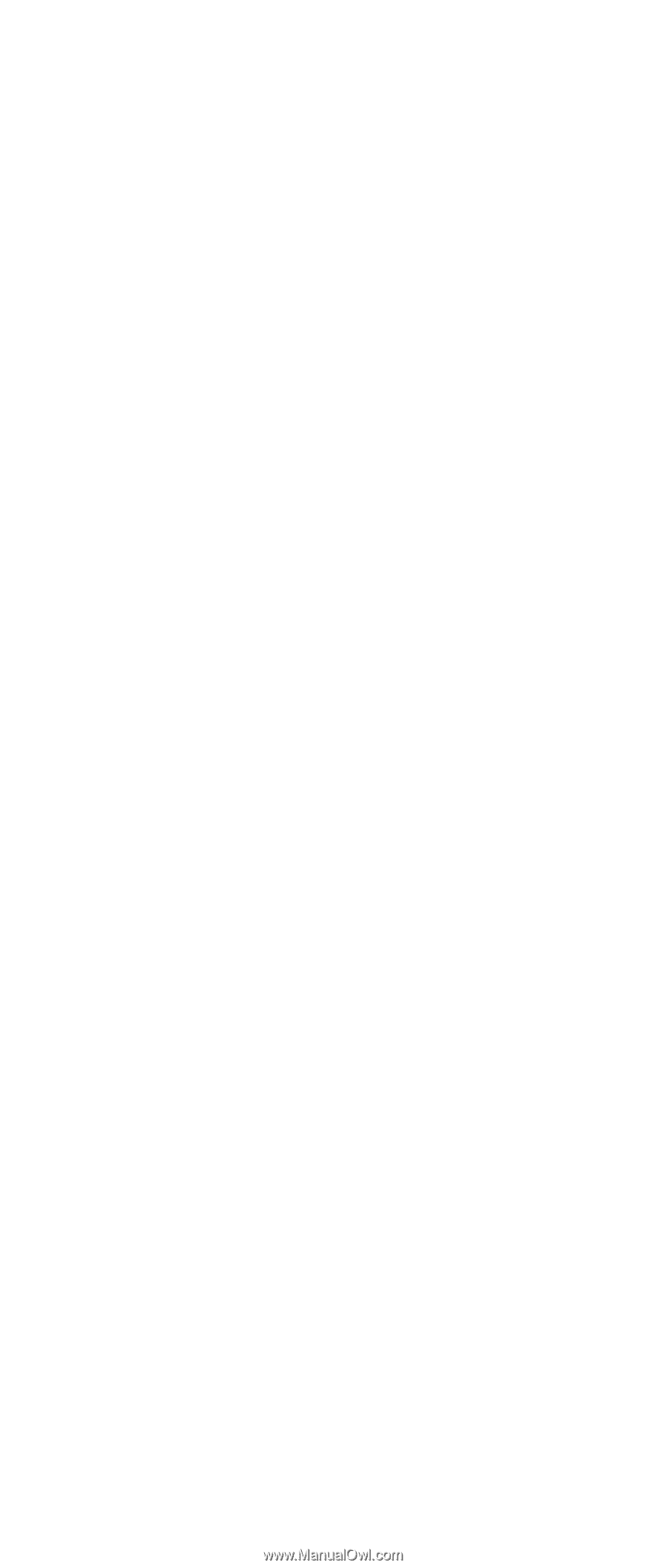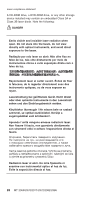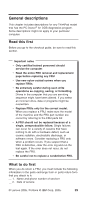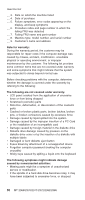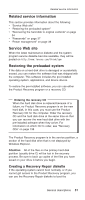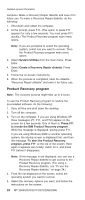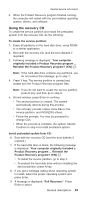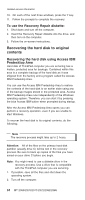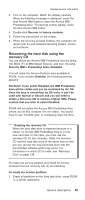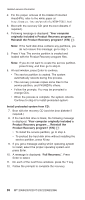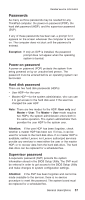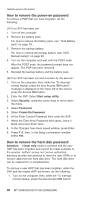Lenovo ThinkPad X40 User Manual - Page 37
Using, recovery - drivers
 |
View all Lenovo ThinkPad X40 manuals
Add to My Manuals
Save this manual to your list of manuals |
Page 37 highlights
Related service information 6. When the Product Recovery program finishes running, the computer will restart with the pre-installed operating system, drivers, and software. Using the recovery CD To create the service partition and install the preloaded system from the recovery CD, do the following: To create the service partition: 1. Erase all partitions on the hard disk drive, using FDISK or a similar application. 2. Boot with the recovery CD (and the boot diskette if required.) 3. Following message is displayed: "Your computer originally included a Product Recovery program ... Reinstall the Product Recovery program? (Y/N) [ ]". Note: If the hard disk drive contains any partitions, you do not receive this message; go to step 1. 4. Press Y key. The service partition is created and loaded with the Product Recovery program files. Note: If you do not want to create the service partition, press N key, and then go to step 8. 5. At next window, press Enter to continue. v The service partition is created. The system automatically reboots during this process. v The recovery process copies some files to the service partition, and PKUNZIPs others. v Follow the prompts. You may be prompted to change CDs. v When the process is complete, the system reboots. Continue to step 6 to install preloaded system. Install preloaded system from CD: 6. Boot with the recovery CD (and the boot diskette if required.) 7. If the hard disk drive is blank, the following message is displayed: "Your computer originally included a Product Recovery program ... Reinstall the Product Recovery program? (Y/N) [ ]". v To install the service partition, go to step 4. v To preload the hard disk drive without installing the service partition, press N key. 8. If you get a message asking which operating system to install, select the proper operating system and press Enter. 9. A message is displayed: "Full Recovery:". Press Enter to select. General descriptions 33