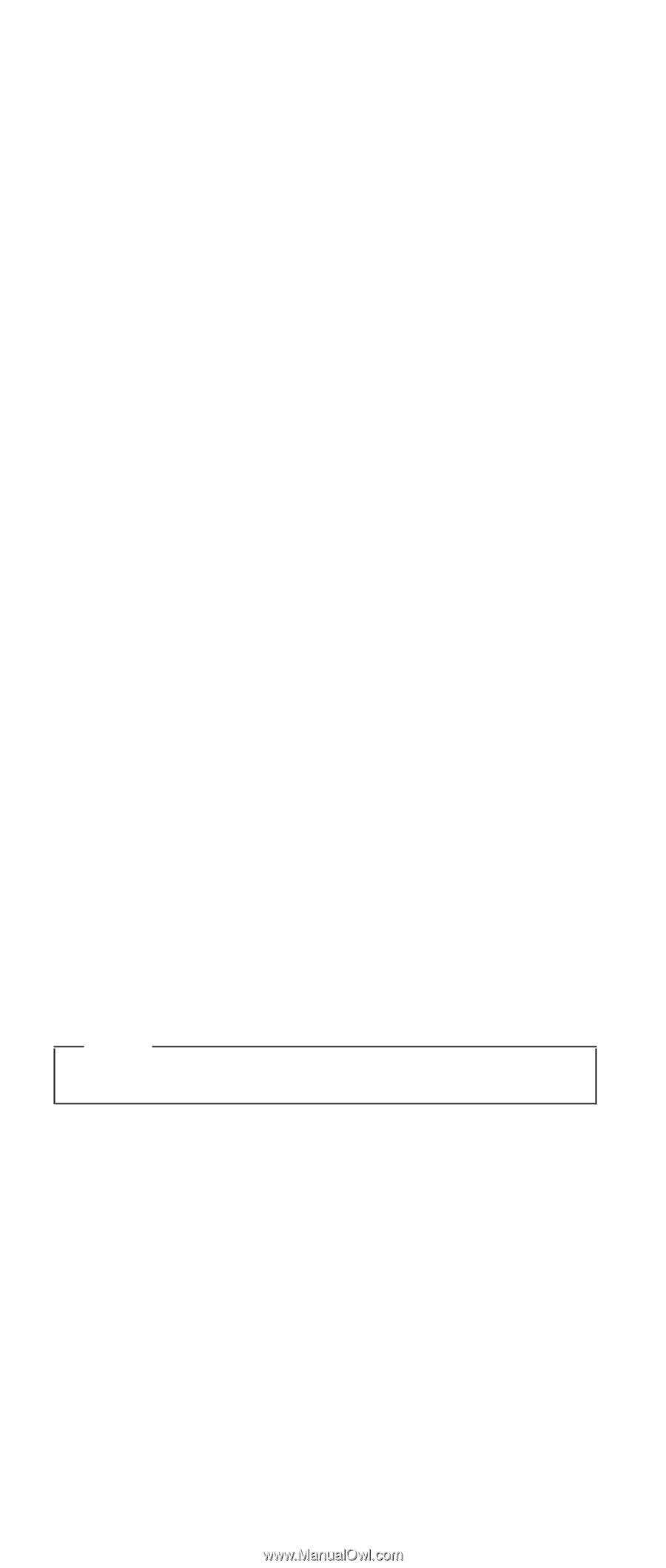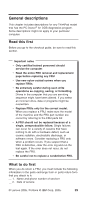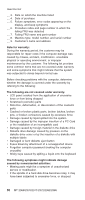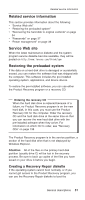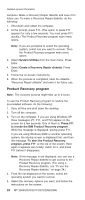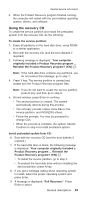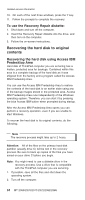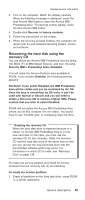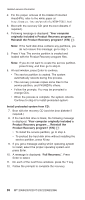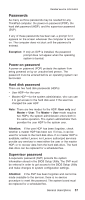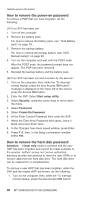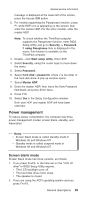Lenovo ThinkPad X40 User Manual - Page 38
Recovering, original, contents - for windows 8
 |
View all Lenovo ThinkPad X40 manuals
Add to My Manuals
Save this manual to your list of manuals |
Page 38 highlights
Related service information 10. On each of the next three windows, press the Y key. 11. Follow the prompts to complete the recovery. To use the Recovery Repair diskette: 1. Shut down and turn off the computer. 2. Insert the Recovery Repair diskette into the drive, and then turn on the computer. 3. Follow the on-screen instructions. Recovering the hard disk to original contents Recovering the hard disk using Access IBM Predesktop Area Hard disk of ThinkPad computer you are servicing has a hidden, protected area for backups. Contained within this area is a complete backup of the hard disk as it was shipped from the factory and a program called the Access IBM Predesktop Area. You can use the Access IBM Predesktop Area to restore the contents of the hard disk to an earlier state using any of the backup images stored in the protected area. Access IBM Predesktop Area runs independently of the Windows operating system. Therefore, you can start it by pressing the blue Access IBM button when prompted during startup. After the Access IBM Predesktop Area opens you can perform a recovery operation, even if you are unable to start Windows. To recover the hard disk to its original contents, do the following: Note The recovery process might take up to 2 hours. Attention: All of the files on the primary hard disk partition (usually drive C) will be lost in the recovery process. Be sure to back up copies of the files you have saved on your drive C before you begin. Note: You might need to use a diskette drive in the recovery process. Use a drive that is compatible with the ThinkPad computer you are servicing. 1. If possible, save all the files and shut down the operating system. 2. Turn off the computer. 34 MT 2369/2370/2371/2372/2382/2386