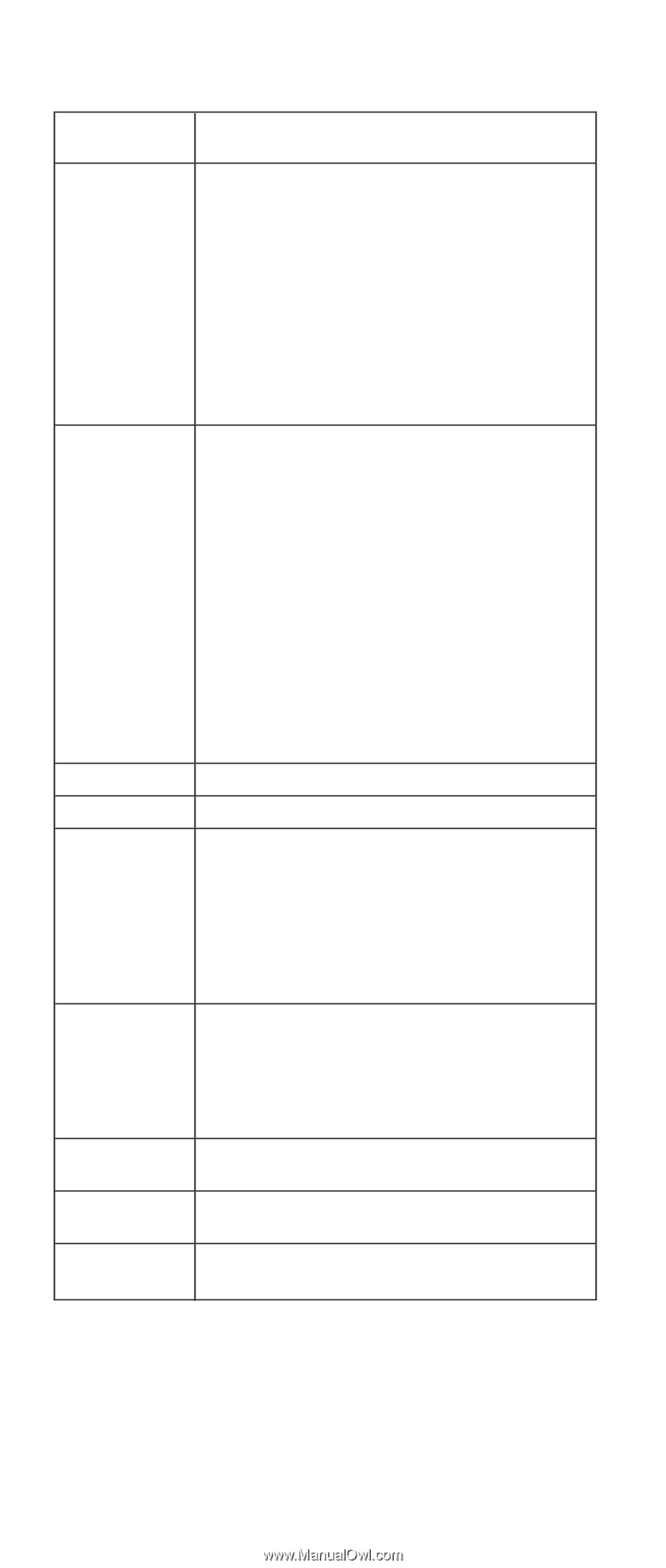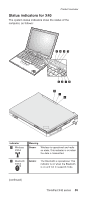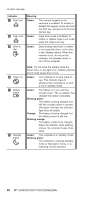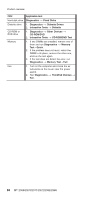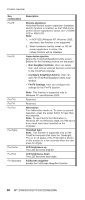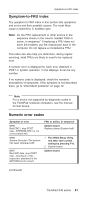Lenovo ThinkPad X40 User Manual - Page 64
Description - windows 7 drivers
 |
View all Lenovo ThinkPad X40 manuals
Add to My Manuals
Save this manual to your list of manuals |
Page 64 highlights
Product overview Key combination Fn+F8 Fn+F9 Fn+F10 Fn+F11 Fn+F12 Fn+PgUp Fn+Home Fn+End Fn+Spacebar Description Display expansion Horizontal/Vertical screen expansion (hardware stretch) function is enabled, so that VGA mode screen will be expanded to whole size of SVGA LCD or XGA LCD. Note: 1. In ACPI OS (Windows XP, Windows 2000, and later), this function is not supported. 2. When hardware overlay screen or 3D full screen application is active, this hotkey-function will be disabled. Issue device ejection Opens the ThinkPad EasyEject Utility screen. Buttons for the following choices are displayed: v Run EasyEject Actions: User can select, stop, and remove external devices connected to the ThinkPad computer. v Configure EasyEject Actions: User can open the ThinkPad EasyEject Utility main window. v Fn+F9 Settings: User can configure the settings for the Fn+F9 function. Note: This function is supported only in Windows XP and Windows 2000. Reserved. Reserved. Hibernation Turn hibernation mode on. To return to normal operation, press the power button for less than four seconds. Note: To use Fn+F12 for hibernation in Windows XP and Windows 2000, the PM device driver must have been installed on the computer. ThinkPad light Note: This function is supported only on the ThinkPad computer that have the ThinkLight. The on or off status of the ThinkLight is shown on the screen for a few seconds when the user press Fn+PgUp. LCD brightness up The LCD becomes brighter. LCD brightness down The LCD becomes less bright. FullScreen magnifier Enable the FullScreen Magnifier function. 60 MT 2369/2370/2371/2372/2382/2386