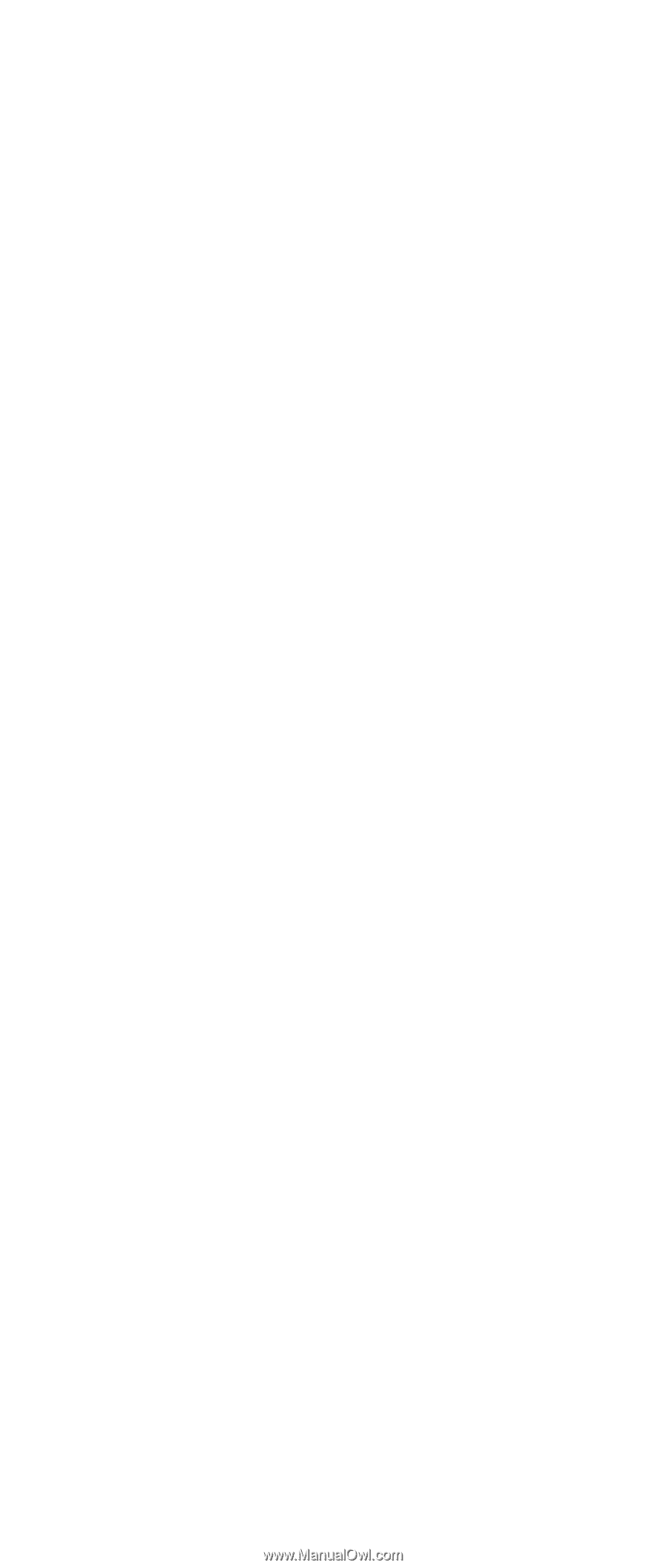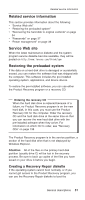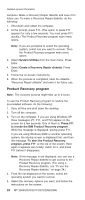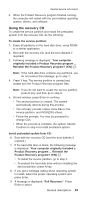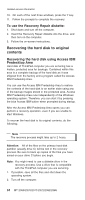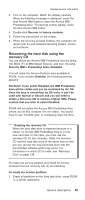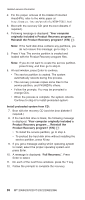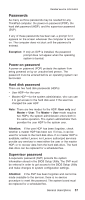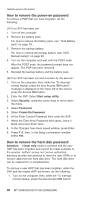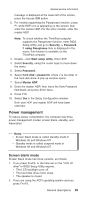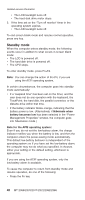Lenovo ThinkPad X40 User Manual - Page 40
computer, originally, included, Product, Recovery, program, Reinstall, program?, Install, preloaded - windows 8
 |
View all Lenovo ThinkPad X40 manuals
Add to My Manuals
Save this manual to your list of manuals |
Page 40 highlights
Related service information 2. For the proper removal of the Hidden Protected Area(HPA), refer to the white paper at http://www.pc.ibm.com/qtechinfo/AIBM-TOOLS.html 3. Boot with the recovery CD (and the boot diskette if required.) 4. Following message is displayed: "Your computer originally included a Product Recovery program ... Reinstall the Product Recovery program? (Y/N) [ ]". Note: If the hard disk drive contains any partitions, you do not receive this message; go to step 1. 5. Press Y key. The service partition is created and loaded with the Product Recovery program files. Note: If you do not want to create the service partition, press N key, and then go to step 8. 6. At next window, press Enter to continue. v The service partition is created. The system automatically reboots during this process. v The recovery process copies some files to the service partition, and PKUNZIPs others. v Follow the prompts. You may be prompted to change CDs. v When the process is complete, the system reboots. Continue to step 6 to install preloaded system. Install preloaded system from CD: 7. Boot with the recovery CD (and the boot diskette if required.) 8. If the hard disk drive is blank, the following message is displayed: "Your computer originally included a Product Recovery program ... Reinstall the Product Recovery program? (Y/N) [ ]". v To install the service partition, go to step 4. v To preload the hard disk drive without installing the service partition, press N key. 9. If you get a message asking which operating system to install, select the proper operating system and press Enter. 10. A message is displayed: "Full Recovery:". Press Enter to select. 11. On each of the next three windows, press the Y key. 12. Follow the prompts to complete the recovery. 36 MT 2369/2370/2371/2372/2382/2386