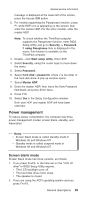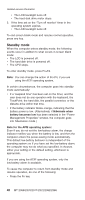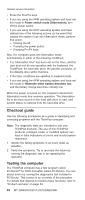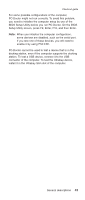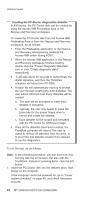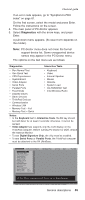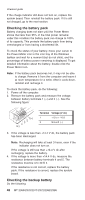Lenovo ThinkPad X40 User Manual - Page 48
Creating, PC-Doctor, diagnostics, diskette
 |
View all Lenovo ThinkPad X40 manuals
Add to My Manuals
Save this manual to your list of manuals |
Page 48 highlights
Checkout guide Creating the PC-Doctor diagnostics diskette In X40 series, the PC-Doctor disk can be created by using the Access IBM Predesktop Area or the Rescue and Recovery workspace. To create the PC-Doctor disk from the Access IBM Predesktop Area or from the Rescue and Recovery workspace, do as follows: 1. Enter the Predesktop application or the Rescue and Recovery workspace by pressing the Access IBM button during POST. 2. When the Access IBM application or the Rescue and Recovery workspace finishes loading, double-click the "Create Diagnostic Diskettes" icon or click "Create diagnostic disks" respectively. 3. It will take about 15 seconds to authenticate the digital signature, and then the ThinkPad computer will reboot into PC-DOS. 4. A batch file will automatically start up to prompt the user through creating the boot diskettes. The user will be informed how many diskettes will be needed. a. The user will be prompted to insert each diskette in sequence. b. Typically, the user only needs to press the Enter key for the proper floppy drive to format and create the diskette. c. Each diskette will be erased and formatted with the PC-Doctor for DOS boot image. 5. Once all the diskettes have been created, the ThinkPad computer will reboot. The user is asked to remove all diskettes from the drive, or to insert the first diskette created if it is desired to run the diagnostics. To run the test, do as follows: Note: In the following procedure, you can select an item not only with the arrow keys, but also with the TrackPoint. Instead of pressing Enter, click the left button. 1. Insert the PC-Doctor disk into the diskette drive; then power on the computer. If the computer cannot be powered on, go to "Power system checkout" on page 46, and check the power sources. 44 MT 2369/2370/2371/2372/2382/2386