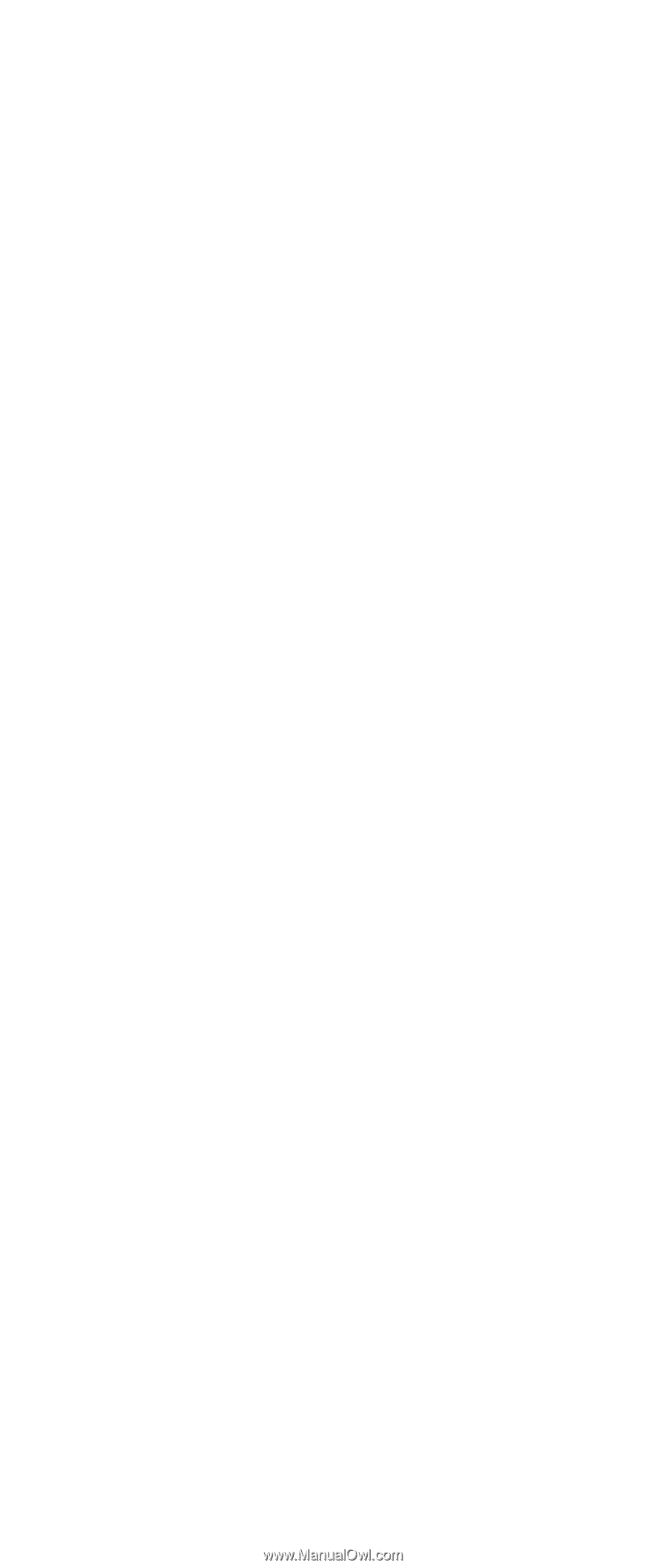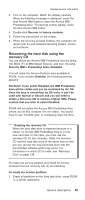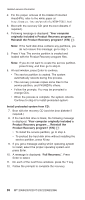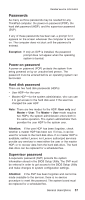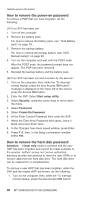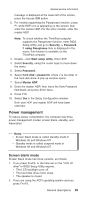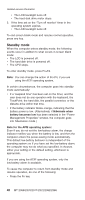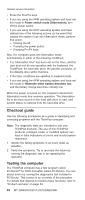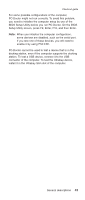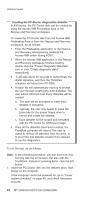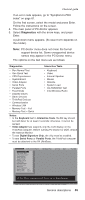Lenovo ThinkPad X40 User Manual - Page 44
Standby - cpu
 |
View all Lenovo ThinkPad X40 manuals
Add to My Manuals
Save this manual to your list of manuals |
Page 44 highlights
Related service information v The LCD backlight turns off. v The hard disk drive motor stops. 3. If the time set on the "Turn off monitor" timer in the operating system expires, v The LCD backlight turns off. To end screen blank mode and resume normal operation, press any key. Standby mode When the computer enters standby mode, the following events occur in addition to what occurs in screen blank mode: v The LCD is powered off. v The hard disk drive is powered off. v The CPU stops. To enter standby mode, press Fn+F4. Note: You can change the action of Fn+F4, if you are using the ACPI operating system. In certain circumstances, the computer goes into standby mode automatically: v If a "suspend time" has been set on the timer, and the user does not do any operation with the keyboard, the TrackPoint, the hard disk, the parallel connector, or the diskette drive within that time. v If the battery indicator blinks orange, indicating that the battery power is low. (Alternatively, if Hibernate when battery becomes low has been selected in the "Power Management Properties" window, the computer goes into hibernation mode.) Note for the APM operating system: Even if you do not set the low-battery alarm, the charge indicator notifies you when the battery is low, and then the computer enters the power-saving mode automatically. This default low-battery behavior is independent of the operating system; so if you have set the low-battery alarm, the computer may not do what you specified. It chooses either your setting or the default setting, whichever is appropriate. If you are using the ACPI operating system, only the low-battery alarm is available. To cause the computer to return from standby mode and resume operation, do one of the following: v Press the Fn key. 40 MT 2369/2370/2371/2372/2382/2386