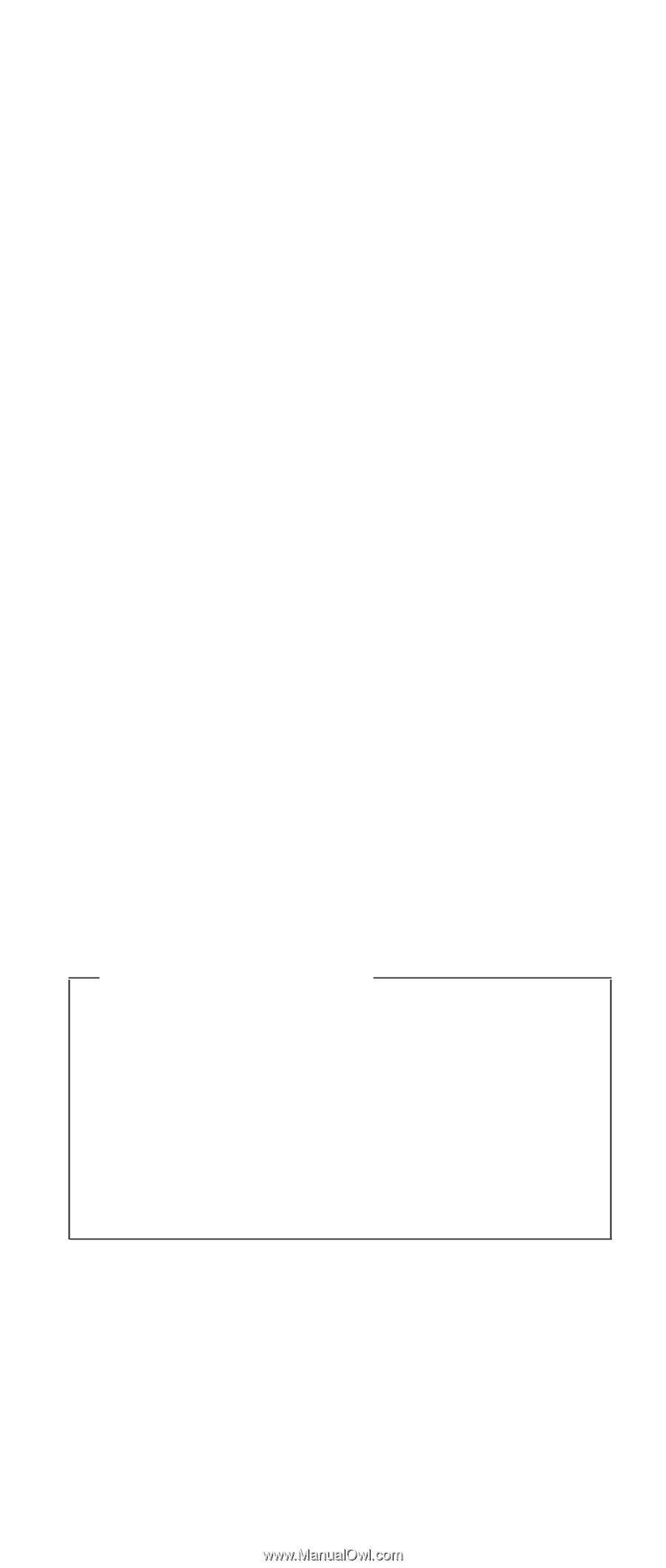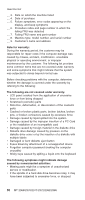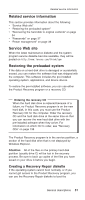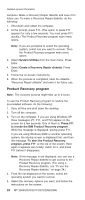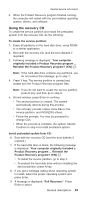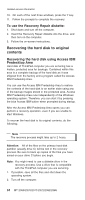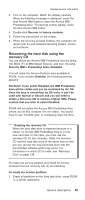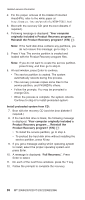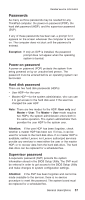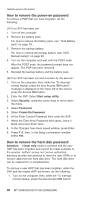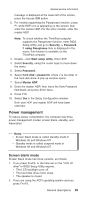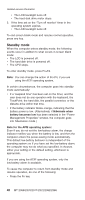Lenovo ThinkPad X40 User Manual - Page 39
Recovering, using, recovery - ibm drivers
 |
View all Lenovo ThinkPad X40 manuals
Add to My Manuals
Save this manual to your list of manuals |
Page 39 highlights
Related service information 3. Turn on the computer. Watch the display carefully. When the following message is displayed, press the blue Access IBM button to open the Access IBM Predesktop Area: "To interrupt normal startup, press the blue Access IBM button." 4. Double-click Recover to factory contents. 5. Follow the instructions on the screen. 6. When the recovery process finishes, the computer will restart with the pre-installed operating system, drivers, and software. Recovering the hard disk using the recovery CD You can delete the Access IBM Predesktop Area by going into BIOS (F1 at IBM Splash Screen), and then choosing Security IBM-> Predesktop Area->Disabled. This will make the Service Partition area available to FDISK. If you choose Disabled, the following warning appears: Attention! If you select Disabled, the IBM Predesktop Area will be visible and can be reclaimed by the OS. Once the area is overwritten by OS tools, it can't be used with Normal or Secure and you will need to obtain a Recovery CD to retrieve original HDD. Please confirm that you wish to select Disabled. FDISK will not delete the Access IBM Predesktop Area unless you do this, because it is not visible. You would have to use ″bootkil2 /psa″ to completely wipe the drive. Ordering the recovery CD When the hard disk drive is replaced because of a failure, no Access IBM Predesktop Area is on the new hard disk. In this case, you must use the recovery CD for the computer. Order the recovery CD and the hard disk drive at the same time so that you can recover the new hard disk drive with the pre-installed software when they arrive. For information on which CD to order, see "Recovery CDs" on page 138 To create the service partition and install the factory contents from the recovery CD, do the following: To create the service partition: 1. Erase all partitions on the hard disk drive, using FDISK or a similar application. General descriptions 35