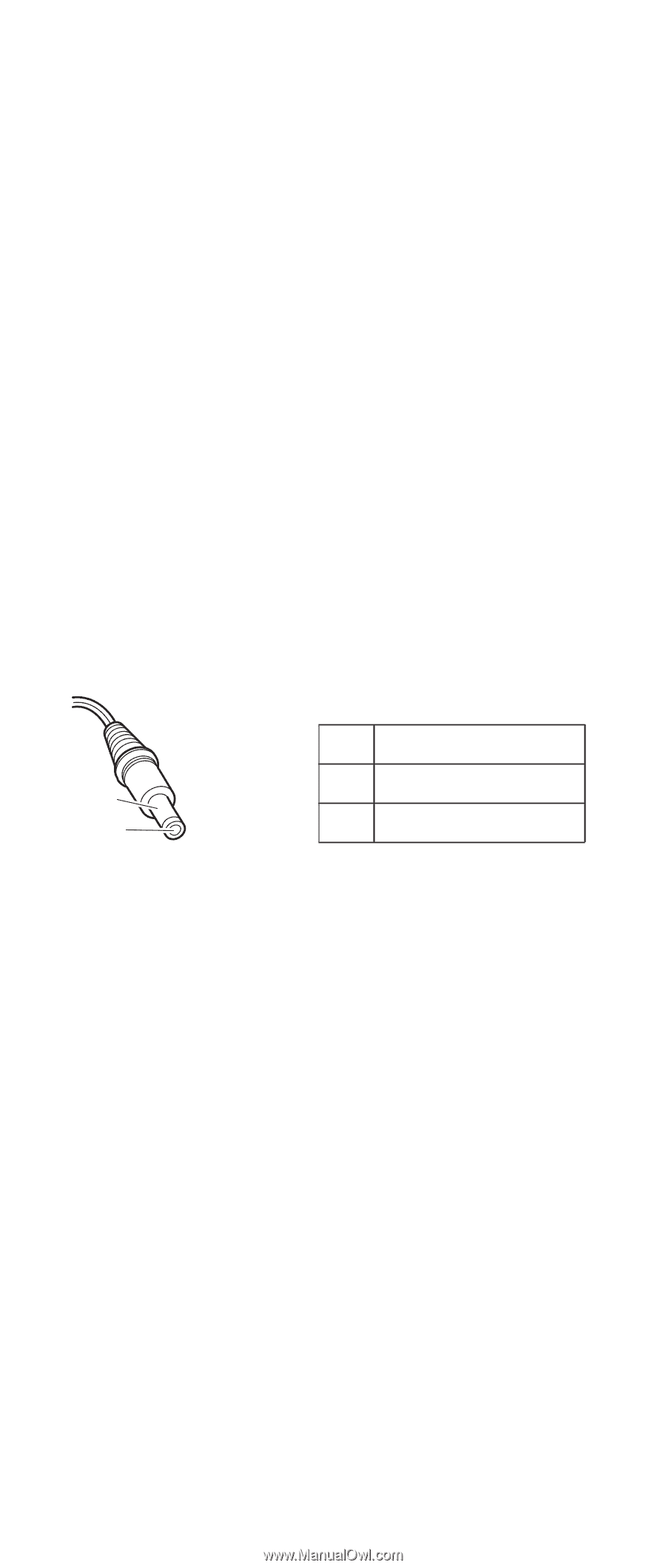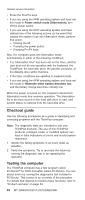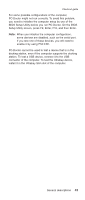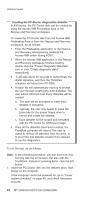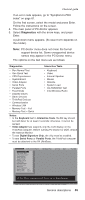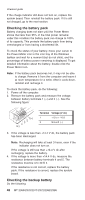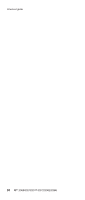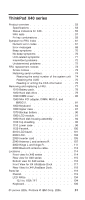Lenovo ThinkPad X40 User Manual - Page 51
Checking, adapter, operational, charging - will not turn on
 |
View all Lenovo ThinkPad X40 manuals
Add to My Manuals
Save this manual to your list of manuals |
Page 51 highlights
Checkout guide If you suspect a power problem, see the appropriate one of the following power supply checkouts: v "Checking the ac adapter" v "Checking operational charging" v "Checking the battery pack" on page 48 v "Checking the backup battery" on page 48 Checking the ac adapter You are here because the computer fails only when the ac adapter is used: v If the power problem occurs only when the port replicator is used, replace the port replicator. v If the power-on indicator does not turn on, check the power cord of the ac adapter for correct continuity and installation. v If the computer does not charge during operation, go to ″Checking operational charging.″ To check the ac adapter, do the following: 1. Unplug the ac adapter cable from the computer. 2. Measure the output voltage at the plug of the ac adapter cable. See the following figure: 2 1 (16 - 10 V) Pin Voltage (V dc) 1 +15.5 to +17.0 2 Ground 3. If the voltage is not correct, replace the ac adapter. 4. If the voltage is acceptable, do the following: v Replace the system board. v If the problem persists, go to "Product overview" on page 53. Note: Noise from the ac adapter does not always indicate a defect. Checking operational charging To check whether the battery charges properly during operation, use a discharged battery pack or a battery pack that has less than 50% of the total power remaining when installed in the computer. Perform operational charging. If the battery status indicator or icon does not turn on, remove the battery pack and let it return to room temperature. Reinstall the battery pack. If the charge indicator or icon still does not turn on, replace the battery pack. General descriptions 47