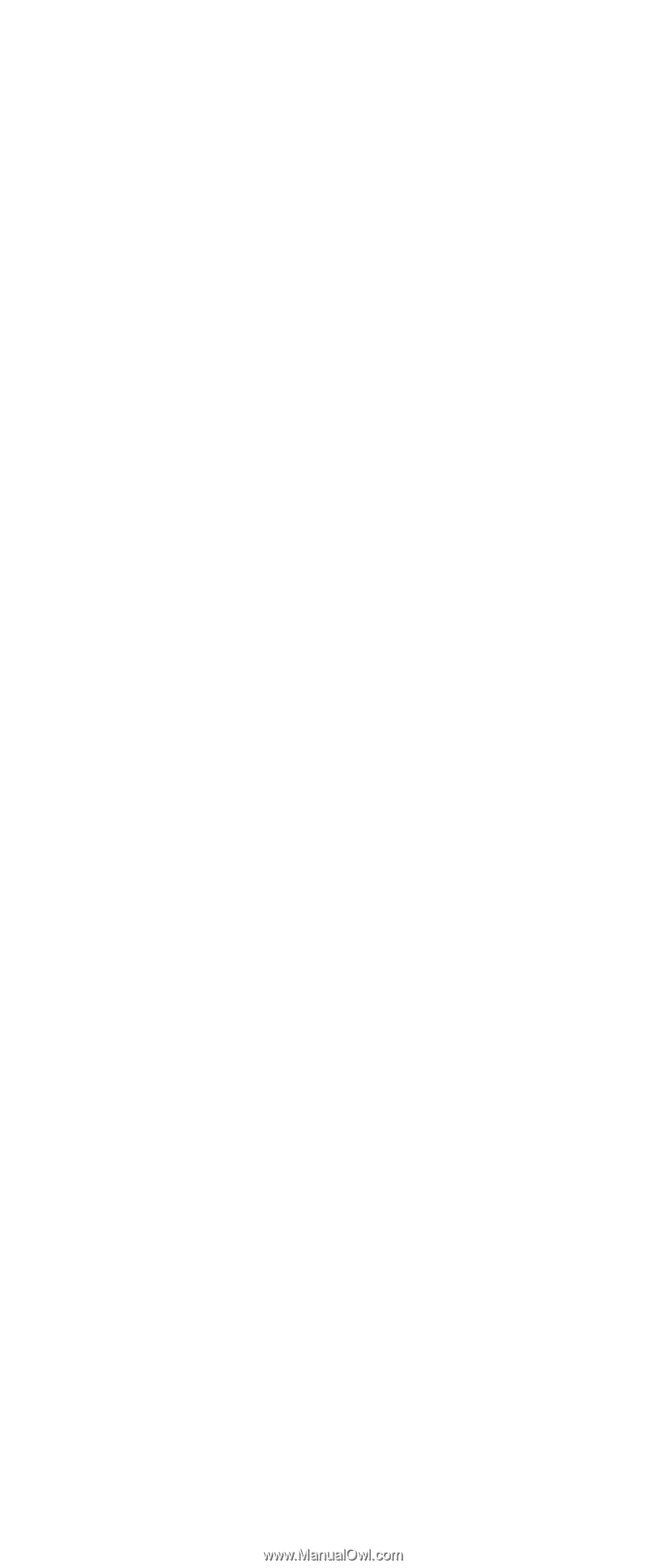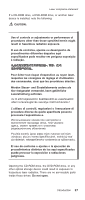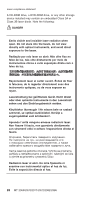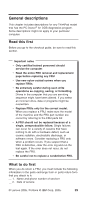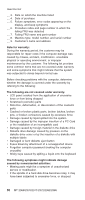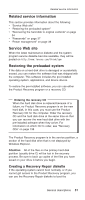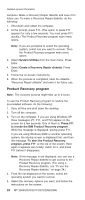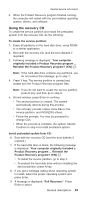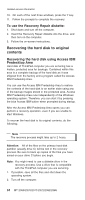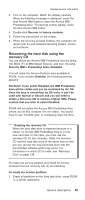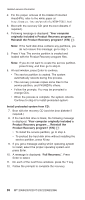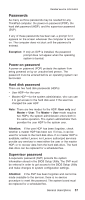Lenovo ThinkPad X40 User Manual - Page 36
Product, Recovery, program - display windows 7
 |
View all Lenovo ThinkPad X40 manuals
Add to My Manuals
Save this manual to your list of manuals |
Page 36 highlights
Related service information computer. Make a Recovery Repair diskette and save it for future use. To make a Recovery Repair diskette, do the following: 1. Shut down and restart the computer. 2. At the prompt, press F11. (The option to press F11 appears for only a few seconds. You must press F11 quickly.) The Product Recovery program main menu opens. Note: If you are prompted to select the operating system, select one you want to recover. Then the Product Recovery program main menu opens. 3. Select System Utilities from the main menu. Press Enter. 4. Select Create a Recovery Repair diskette. Press Enter. 5. Follow the on-screen instructions. 6. When the process is completed, label the diskette "Recovery Repair diskette" and save it for future use. Product Recovery program Note: The recovery process might take up to 2 hours. To use the Product Recovery program to restore the pre-installed software, do the following: 1. Save all files and shut down the desktop. 2. Turn off the computer. 3. Turn on the computer. If you are using Windows XP, three messages (F1, F11, and F12) appear on the screen for a few seconds. One of them is "Press F11 to invoke the IBM Product Recovery program". While the message is displayed, quickly press F11. If you are using Windows 2000 or another operating system, the startup screen is displayed first, and then the message "To start the Product Recovery program, press F11" at the top of the screen. Here again it appears very briefly; watch for it, and press F11 before it disappears. Note: If this message is not displayed, you can use a Recovery Repair diskette to get access to the Product Recovery program. (For using a Recovery Repair diskette, see "To use the Recovery Repair diskette:" on page 34.) 4. From the list displayed on the screen, select the operating system you want to recover. 5. Select the recovery options you want, and follow the instructions on the screen. 32 MT 2369/2370/2371/2372/2382/2386