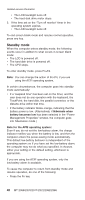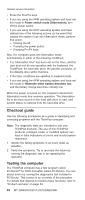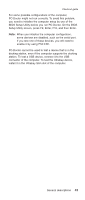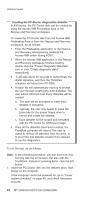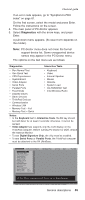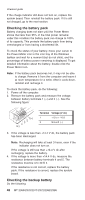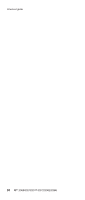Lenovo ThinkPad X40 User Manual - Page 49
Diagnostics - video
 |
View all Lenovo ThinkPad X40 manuals
Add to My Manuals
Save this manual to your list of manuals |
Page 49 highlights
Checkout guide If an error code appears, go to "Symptom-to-FRU index" on page 61. On the first screen, select the model and press Enter. Follow the instructions on the screen. 2. The main panel of PC-Doctor appears. 3. Select Diagnostics with the arrow keys, and press Enter. A pull-down menu appears. (Its exact form depends on the model.) Note: PC-Doctor menu does not mean the formal support device list. Some unsupported device names may appear in the PC-Doctor menu. The options on the test menu are as follows: Diagnostics Interactive Tests v Run Normal Test v Run Quick Test v CPU/Coprocessor v Systemboard v Video Adapter v Serial Ports v Parallel Ports v Fixed Disks v Diskette Drives v Other Devices v ThinkPad Devices v Communication v Wireless LAN v Memory Test - Full v Memory Test - Quick v Keyboard v Video v Internal Speaker v Mouse v Diskette v System Load v CD-ROM/DVD Test v Intel Wireless Radio Notes: v In the Keyboard test in Interactive Tests, the Fn key should be held down for at least 2 seconds; otherwise, it cannot be sensed. v Video Adapter test supports only the LCD display on the ThinkPad computer. Before running PC-Doctor for DOS, detach the external Monitor. v To test Digital Signature Chip, the chip must be enabled. v To test Serial Ports or Parallel Ports, the ThinkPad computer must be attached to the X4 UltraBase. Diagnostics I n t e r a c t i ve Te s t s Run Normal Test Run Quick Test CPU/Coprocessor Systemboard Video Adapter Serial Ports Parallel Ports Fixed Disks Diskette Drives Other Devices ZIP Drive Communication Memory Test - Full Memory Test - Quick Hardware Info U t i l i t y Quit F1=Help PC-DOCTOR 2.0 Copyright 2001 PC-Doctor, Inc. All Rights Reserved. Use the cursor keys and ESC to move in menus. Press ENTER to select. General descriptions 45