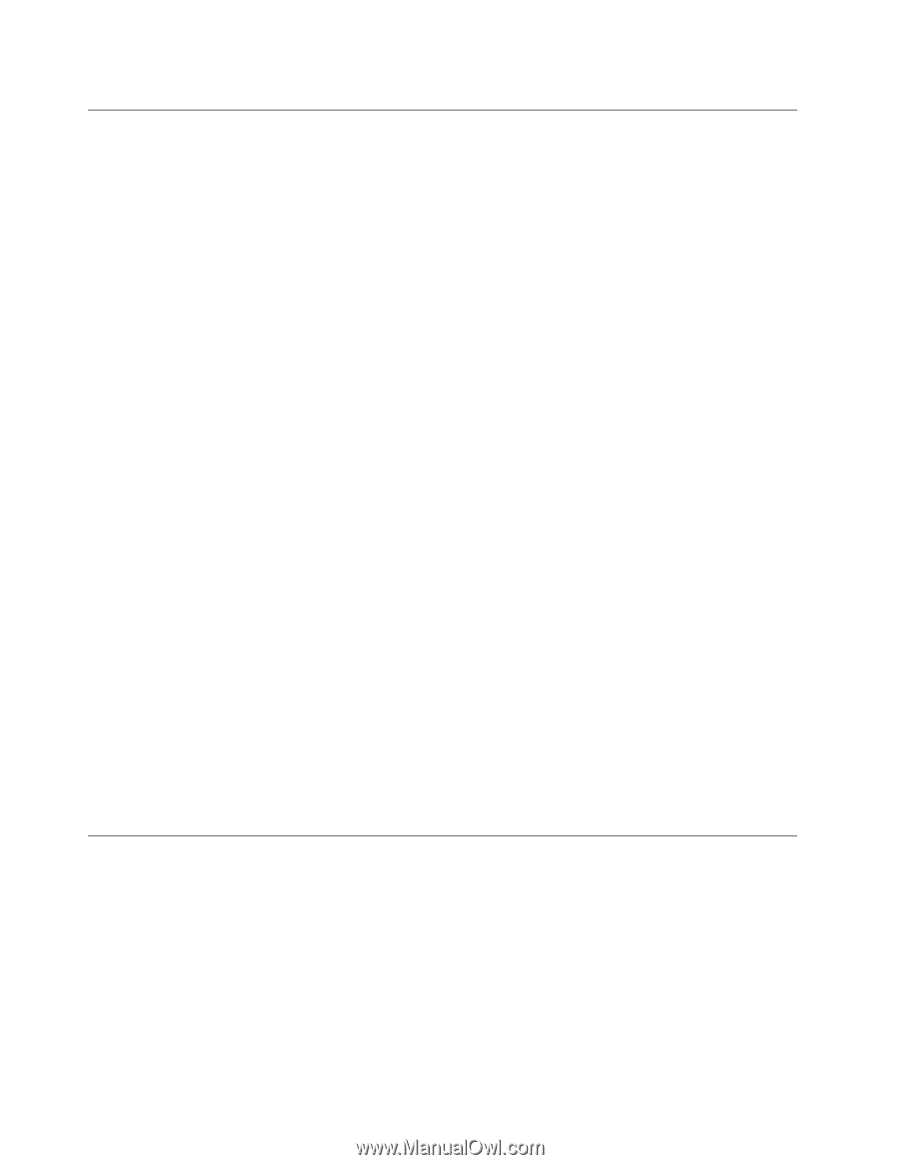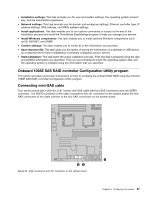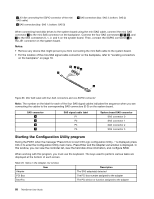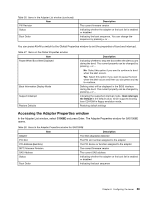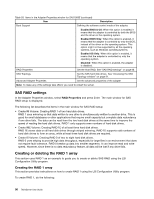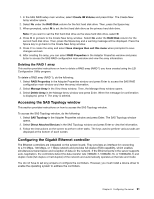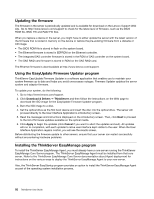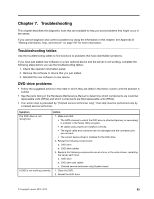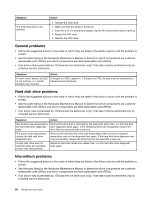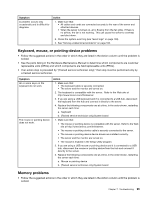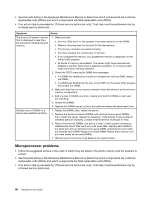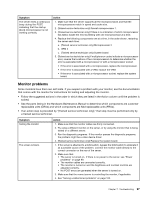Lenovo ThinkServer RD240 (English) Installation and User Guide - Page 104
Updating the firmware, Using the EasyUpdate Firmware Updater program
 |
View all Lenovo ThinkServer RD240 manuals
Add to My Manuals
Save this manual to your list of manuals |
Page 104 highlights
Updating the firmware The firmware in the server is periodically updated and is available for download on the Lenovo Support Web site. Go to http://www.lenovo.com/support to check for the latest level of firmware, such as the BIOS ROM file, BMC FW and RAID FW files. When you replace a device in the server, you might have to either update the server with the latest version of the firmware that is stored in memory on the device or restore the pre-existing firmware from a diskette or CD image. • The BIOS ROM file is stored in flash on the system board. • The Ethernet firmware is stored in EEPROM on the Ethernet controller. • The integrated SAS controller firmware is stored in the ROM of SAS controller on the system board. • The SAS RAID card firmware is stored in ROM on the SAS RAID card. The Ethernet firmware is downloadable at http://www.lenovo.com/support. Using the EasyUpdate Firmware Updater program ThinkServer EasyUpdate Firmware Updater is a software application that enables you to maintain your system firmware up to date and helps you avoid unnecessary outages. Firmware Updater updates the server system and adapter firmware. To update your system, do the following: 1. Go to http://www.lenovo.com/support. 2. Click Download & Drivers ➙ ThinkServer and then follow the instructions on the Web page to download the ISO image for the EasyUpdate Firmware Updater program. 3. Burn the ISO image to a disc. 4. Set the optical drive as the first boot device and insert the disc into the optical drive. The server will proceed directly to the User Interface Application's introductory screen. 5. Read the messages and instructions displayed on the introductory screen. Then, click Next to proceed to the list of firmware updates available on the optical media. 6. Click Apply to begin the updates (click Cancel if you want to abort the updates and exit). All updates will run to completion, with each updater's native user interface kept visible to the user. When the User Interface Application regains control, you will see the results screen. Before distributing the firmware update to other servers, ensure that your server can restart successfully without encountering hardware problems. Installing the ThinkServer EasyManage program To install the ThinkServer EasyManage Agent, you must already have a core server running the ThinkServer EasyManage Core Server program. The ThinkServer EasyManage Agent must be installed from that core server. Refer to the ThinkServer EasyManage Core Server documentation about Agent deployment for instructions on the various ways to deploy the ThinkServer EasyManage Agent to your new server. Also, the ThinkServer EasyStartup program provides an option to install the ThinkServer EasyManage Agent as part of the operating system installation process. 92 ThinkServer User Guide