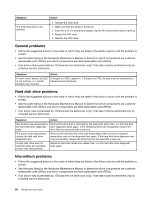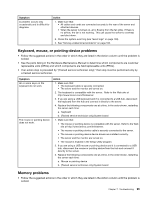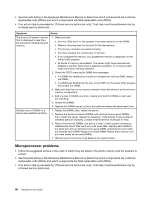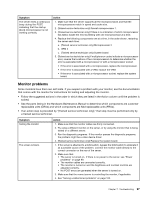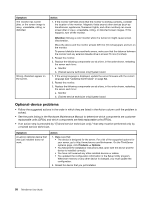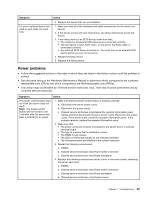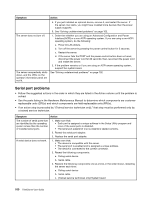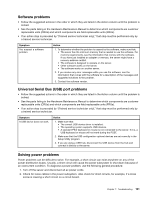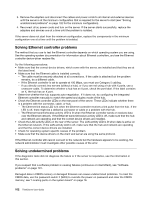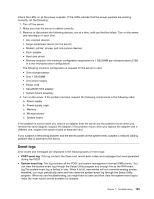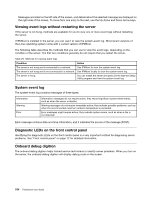Lenovo ThinkServer RD240 (English) Installation and User Guide - Page 111
Power problems
 |
View all Lenovo ThinkServer RD240 manuals
Add to My Manuals
Save this manual to your list of manuals |
Page 111 highlights
Symptom A Lenovo optional device that used to work does not work now. Action 3. Replace the device that you just installed. 1. Make sure that all of the hardware and cable connections for the device are secure. 2. If the device comes with test instructions, use those instructions to test the device. 3. If the failing device is an SCSI device, make sure that: • The cables for all external SCSI devices are connected correctly. • The last device in each SCSI chain, or the end of the SCSI cable, is terminated correctly. • Any external SCSI device is turned on. You must turn on an external SCSI device before you turn on the server. 4. Reseat the failing device. 5. Replace the failing device. Power problems • Follow the suggested actions in the order in which they are listed in the Action column until the problem is solved. • See the parts listing in the Hardware Maintenance Manual to determine which components are customer replaceable units (CRUs) and which components are field replaceable units (FRUs). • If an action step is preceded by "(Trained service technician only)," that step must be performed only by a trained service technician. Symptom Action The power-control button does not work (the server does not start). Note: The power-control button will not function until 3 minutes after the server has been connected to ac power. 1. Make sure that the power-control button is working correctly: a. Disconnect the server power cords. b. Reconnect the power cords. c. (Trained service technician only) Reseat the operator information panel cables, and then disconnect the server power cords. Reconnect the power cords. If the server starts, reseat the operator information panel. If the problem remains, replace the operator information panel. 2. Make sure that: • The power cords are correctly connected to the server and to a working electrical outlet. • The type of memory that is installed is correct. • The DIMM is fully seated. • The LEDs on the power supply do not indicate a problem. • The microprocessors are installed in the correct sequence. 3. Reseat the following components: a. DIMMs b. (Trained service technician only) Power switch connector c. (Trained service technician only) Power backplane 4. Replace the following components one at a time, in the order shown, restarting the server each time: a. DIMMs b. (Trained service technician only) Power switch connector c. (Trained service technician only) Power backplane d. (Trained service technician only) System board Chapter 7. Troubleshooting 99